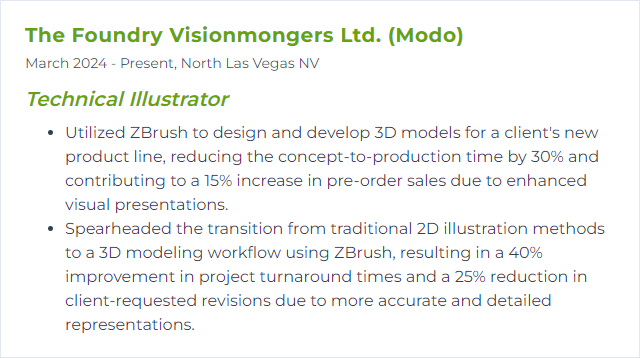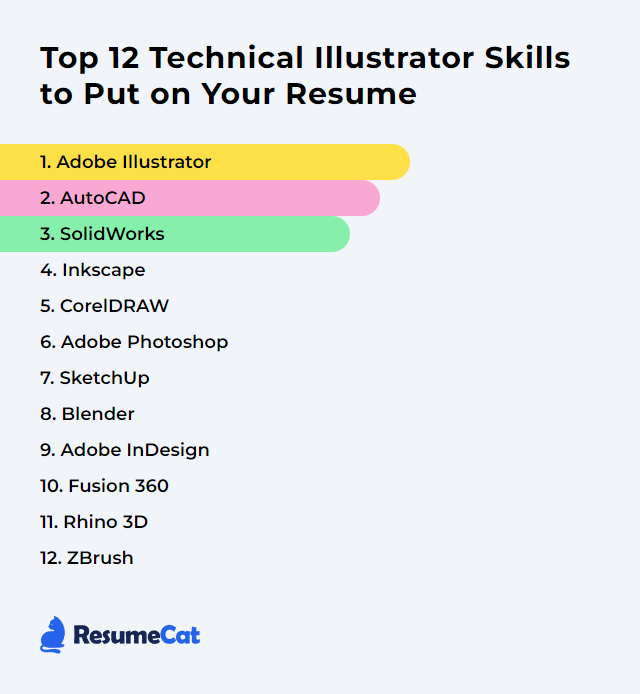Top 12 Technical Illustrator Skills to Put on Your Resume
In today's competitive job market, standing out as a technical illustrator demands a mix of sharp craft and technical fluency. The skills below lift your resume, and more importantly, make your work read clearly—complex ideas boiled down into visuals that click.
Technical Illustrator Skills
- Adobe Illustrator
- AutoCAD
- SolidWorks
- Inkscape
- CorelDRAW
- Adobe Photoshop
- SketchUp
- Blender
- Adobe InDesign
- Fusion 360
- Rhino 3D
- ZBrush
1. Adobe Illustrator
Adobe Illustrator is a vector graphics editor used to craft precise, scalable illustrations, schematics, and diagrams without losing detail at any size.
Why It's Important
For technical illustration, vector control is everything. Illustrator’s precision tools, clean paths, and editable shapes keep drawings crisp, consistent, and easy to revise.
How to Improve Adobe Illustrator Skills
Raise your accuracy and speed, then push finesse.
Pen Tool discipline: Practice complex paths, anchor placement, and curve handles until your hands know the motion.
Layer logic: Name layers, group strategically, and lock what’s finished. Chaos slows you down.
Pathfinder + Shape Builder: Build exact geometry from simple forms. Boolean thinking saves hours.
Perspective grids: Use one-, two-, and three-point setups for parts, assemblies, and cutaways that actually align.
Appearance + Graphic Styles: Non-destructive line weights, dashes, and effects you can propagate in a click.
Symbols + Libraries: Standard parts, arrows, callouts—reuse consistently across documents.
Precision settings: Tighten snapping, set units, decimals, and keyboard increments that fit your spec.
Small adjustments, huge clarity.
How to Display Adobe Illustrator Skills on Your Resume
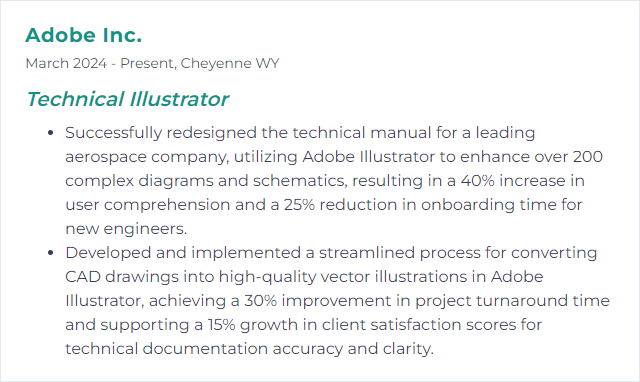
2. AutoCAD
AutoCAD is CAD software for detailed 2D drafting and 3D modeling—handy when your illustrations must match engineering intent down to the decimal.
Why It's Important
It delivers accuracy and structure. Dimensioned drawings, standards-compliant annotations, and geometry that can be trusted by engineers and fabricators.
How to Improve AutoCAD Skills
Trim the friction, sharpen the precision.
Shortcuts and aliases: Map commands you use daily. Muscle memory beats menus.
Custom workspace: Tool palettes, ribbons, and profiles tuned to your projects.
Xrefs: Break big assemblies into references. Keep files light and coordinated.
Blocks + Attributes: Standard callouts, symbols, and data fields—consistent and editable.
Layers, linetypes, plot styles: A clean standard prevents visual noise and print surprises.
Object snaps and tracking: Lock onto geometry with ruthless accuracy.
Parametrics: Use constraints for parts that must align and resize without drifting.
3D basics: Even simple 3D helps you generate accurate views and exploded diagrams.
Your drawings should feel measured, not guessed.
How to Display AutoCAD Skills on Your Resume

3. SolidWorks
SolidWorks is CAD software for creating parametric 3D models and production-ready drawings—excellent for assemblies, exploded views, and visually exact technical imagery.
Why It's Important
You can pull true-to-life views, sections, and BOM-driven illustrations straight from the model. No guesswork, fewer revisions.
How to Improve SolidWorks Skills
Model clean. Communicate clearly.
Design intent: Build with robust constraints, sketches, and references so edits don’t collapse your tree.
Configurations: Variants, states, and exploded steps managed in one file.
Display States + Appearances: Strip to essentials or highlight key parts fast.
Drawings for illustration: Model Items, section views, detail circles, and break lines that print legibly.
Composer or visualization tools: Generate step-by-step procedures, callouts, and interactive views efficiently.
Large assembly strategies: Lightweight mode, speedpak, and careful subassemblies to keep things responsive.
Certifications and practice: Build real assemblies, replicate datasheet figures, and test yourself under constraints.
How to Display SolidWorks Skills on Your Resume
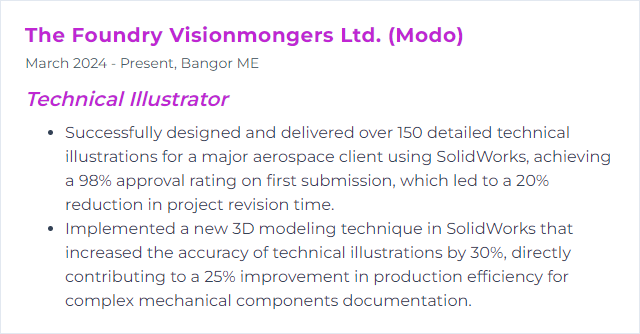
4. Inkscape
Inkscape is a free, open-source vector editor. It’s capable of precise, scalable linework, ideal for schematics, callouts, and clean diagrams.
Why It's Important
Because it delivers professional vector output without a price tag, and its toolset is deep enough for technical standards.
How to Improve Inkscape Skills
Build control, then build speed.
Snapping and grids: Enable fine snapping, set document units, use guides and isometric grids where needed.
Paths and nodes: Edit nodes precisely, simplify paths judiciously, and normalize stroke styles.
Symbols and clones: Reuse parts with linked edits for consistency across plates.
Layers and object management: Name layers, lock what’s stable, and use groups for repeated subassemblies.
Measure and dimension workflows: Use measurement tools and dimension extensions to annotate accurately.
Text and annotation styles: Establish fonts, sizes, leaders, and callout conventions up front.
Export discipline: Tune SVG, PDF, or high-resolution PNG export settings to match print or screen spec.
The right snap at the right time prevents hours of nudging.
How to Display Inkscape Skills on Your Resume
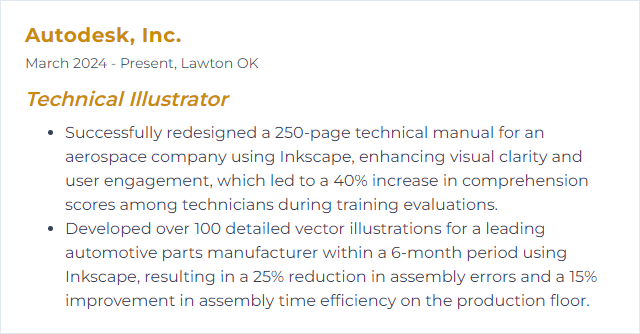
5. CorelDRAW
CorelDRAW is a vector graphics suite known for robust layout tools and fast, precise drafting—useful for tech sheets and complex diagram sets.
Why It's Important
It blends vector illustration with layout flexibility, letting you manage multi-page, highly structured documents without breaking stride.
How to Improve CorelDRAW Skills
Work smarter inside the document.
Object Styles and Color Styles: Centralize line weights, fills, and text treatments for uniformity.
Symbols, Master Layers, and Pages: Reuse components and keep page-wide elements consistent.
Precision tools: Object coordinates, align/distribute, and dynamic guides for snap-perfect geometry.
PowerClip and Shape tools: Construct complex forms from simple shapes with clean editability.
Macros and customization: Automate repeats, set up custom toolbars, and map shortcuts.
Templates: Lock in standards for title blocks, legends, and dimension conventions.
Predictable structure means faster revisions when specs shift.
How to Display CorelDRAW Skills on Your Resume
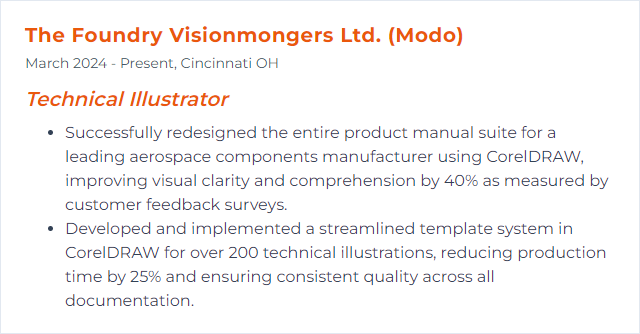
6. Adobe Photoshop
Photoshop is an image editor for compositing, retouching, textures, and post-processing of renders and linework—great when pixels need to behave.
Why It's Important
It refines visuals: clean backgrounds, enhanced contrast, annotated overlays, and photo-real textures that elevate otherwise flat diagrams.
How to Improve Adobe Photoshop Skills
Make it lean, make it exact.
Workspace and panels: Save custom layouts for retouch, annotation, and export workflows.
Adjustment layers: Non-destructive contrast, curves, and selective color tuned to print or screen.
Vector tools and Smart Objects: Crisp lines and scalable elements without raster mush.
Masks: Channel masks, pen-path masks, and layer masks for surgical edits.
Type styles: Paragraph and character styles for consistent technical notes and callouts.
Actions: Batch process exports, watermarks, and color conversions.
Color management: Assign profiles, soft-proof, and check gamut before delivery.
The polish shows when zoomed at 200% and nothing falls apart.
How to Display Adobe Photoshop Skills on Your Resume

7. SketchUp
SketchUp is a 3D modeling tool prized for speed and clarity. Perfect for quick concept models, exploded views, and diagrammatic renders.
Why It's Important
It lets you iterate fast and communicate form without drowning in complexity.
How to Improve SketchUp Skills
Precision first, then presentation.
Tags (formerly Layers) and Scenes: Organize visibility for step-by-step illustrations and exportable views.
Components and groups: Prevent sticky geometry and reuse parts intelligently.
Accurate input: Type dimensions, employ guides, and lock axes to avoid wandering edges.
Extensions: Add tools for solid inspection, advanced booleans, dimensioning, and rendering.
Styles and linework: Dial in profiles, section weights, and export-friendly edges.
LayOut: Send models to pages with dimensions, callouts, and title blocks.
Rendering pipeline: Use a renderer for clean materials and lighting when realism helps the story.
Clean models export clean lines. Everything else fights you.
How to Display SketchUp Skills on Your Resume
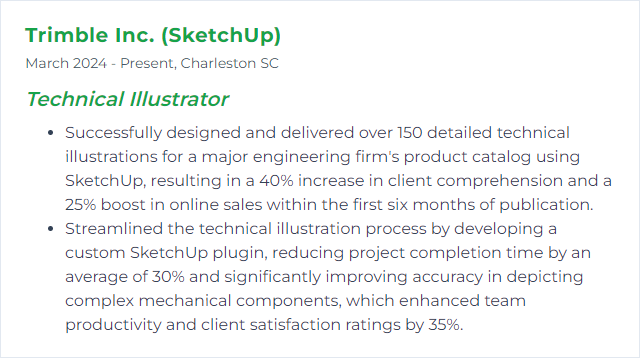
8. Blender
Blender is a free, open-source 3D suite covering modeling, rigging, animation, simulation, rendering, compositing, and video editing. No game engine now, but an enormous toolset for visuals.
Why It's Important
You get production-grade rendering and flexible modeling without licensing hurdles—ideal for technical visualizations and animated procedures.
How to Improve Blender Skills
Customize, specialize, practice.
Interface and keymap: Set workspaces and hotkeys for modeling, shading, and rendering.
Grease Pencil: Draw annotations and hybrid 2D/3D diagrams directly in 3D space.
Modifiers: Non-destructive stacks (Mirror, Array, Bevel) for controlled complexity.
Precision modeling: Snapping, measuring, and exact transforms for dimensionally faithful parts.
Cycles and Eevee: Choose the engine by need—accuracy versus speed—and craft material/lighting presets.
Add-ons: CAD-like tools, measurement utilities, and exporters that fit your pipeline.
Asset Library: Standardize materials, HDRIs, and part kits for rapid assembly.
When your scene is organized, the render sings.
How to Display Blender Skills on Your Resume
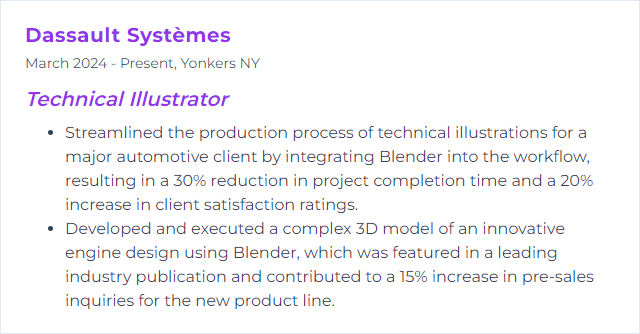
9. Adobe InDesign
InDesign is a layout powerhouse for manuals, datasheets, catalogs, and richly structured documents that mix text, tables, and graphics.
Why It's Important
It keeps long documents consistent and navigable, while playing nicely with Illustrator and Photoshop for a seamless handoff.
How to Improve Adobe InDesign Skills
Structure rules everything.
Paragraph/Character Styles: One source of truth for headings, notes, and callouts.
Object Styles: Frames, captions, and figure treatments unified across pages.
Master pages: Lock down grids, margins, folios, and recurring elements.
GREP and Find/Change: Automate pattern-based formatting and corrections.
Layers and links: Keep artwork organized and linked assets tidy for painless updates.
Tables: Clean technical tables with cell styles and anchored notes.
Scripting: Batch repetitive chores and template generation.
A well-styled document shrinks revision time dramatically.
How to Display Adobe InDesign Skills on Your Resume
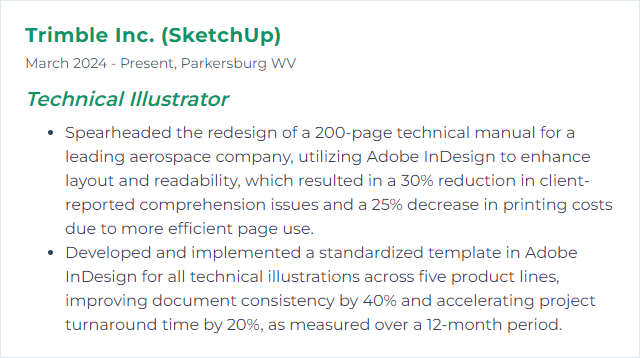
10. Fusion 360
Fusion 360 is a cloud-connected platform merging CAD, CAM, CAE, and PCB—useful for accurate models, visualizations, and animations pulled from actual engineering data.
Why It's Important
One environment from concept to render means fewer file hops and more reliable illustration sources.
How to Improve Fusion 360 Skills
Speed, organization, and clarity.
Keyboard shortcuts and marking menus: Trim tool-hunting to a minimum.
Component architecture: Grounded components, named joints, and clean timelines that survive changes.
Parameters: Drive dimensions with named variables; update once, fix everywhere.
View representations: Exploded views, section analyses, and appearance states ready for export.
Drawing workspace: Produce crisp views with controlled line weights and readable dimensions.
Performance habits: Lightweight patterns, simplified links, and smart suppression for big assemblies.
Extensions and libraries: Standard hardware and materials to accelerate build-out.
The model becomes the source of truth; your illustrations echo it faithfully.
How to Display Fusion 360 Skills on Your Resume
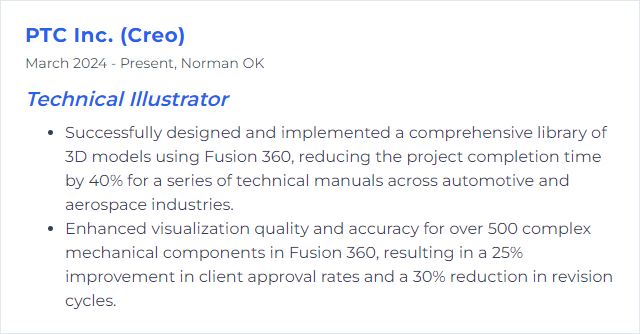
11. Rhino 3D
Rhino 3D focuses on NURBS precision for complex surfaces and meticulous geometry—great for technical forms that don’t fit simple parametric molds.
Why It's Important
You can model intricate shapes, analyze curvature, and output clean linework for vector post-processing.
How to Improve Rhino 3D Skills
Accuracy over flourish.
NURBS fundamentals: Control points, degree, continuity, and surfacing strategies that avoid patchwork.
Make2D and drafting: Generate readable linework, then export to AI, PDF, or SVG for annotation.
Grasshopper: Parametric logic for repeatable, spec-driven geometry.
Analysis tools: Edge continuity, curvature graphs, zebra, and thickness checks before you render.
Render pipeline: Use integrated or external renderers for clear materials and lighting when needed.
Blocks and layers: Reusable assemblies and strict organization that scale.
When curves are clean, downstream everything behaves.
How to Display Rhino 3D Skills on Your Resume
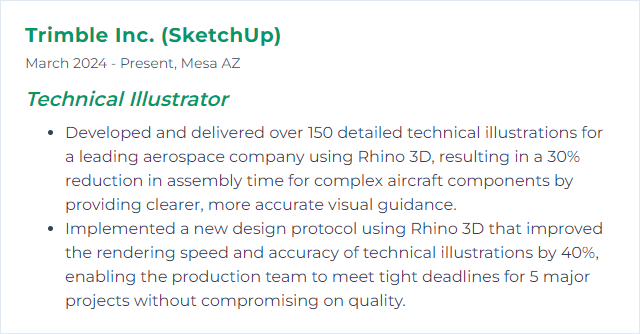
12. ZBrush
ZBrush (by Maxon) is a digital sculpting tool for high-resolution modeling, texturing, and painting—ideal when intricate surfaces and organic detail matter.
Why It's Important
It captures micro-detail that standard CAD glosses over, useful for textured components, soft parts, or illustrative cutaways with lifelike depth.
How to Improve ZBrush Skills
Control the clay, then the polish.
Brush discipline: Learn the core brushes, stroke types, and alphas you actually need for your subject matter.
Subdivision strategy: Block forms low, detail high—without destroying edge integrity.
ZModeler and hard surface: Precise edges, panels, and bevels that suit mechanical illustration.
Polygroups and SubTools: Manage parts cleanly for isolation, visibility, and exports.
Dynamesh and Remesh: Rebuild topology when you need freedom, then retopo for clean output.
UVs and texturing: When painting or baking, keep UVs organized and distortion tame.
Export pipeline: Send meshes to CAD-friendly formats or render-ready apps without scale or orientation issues.
The difference lies in edges that read and surfaces that tell the story.
How to Display ZBrush Skills on Your Resume