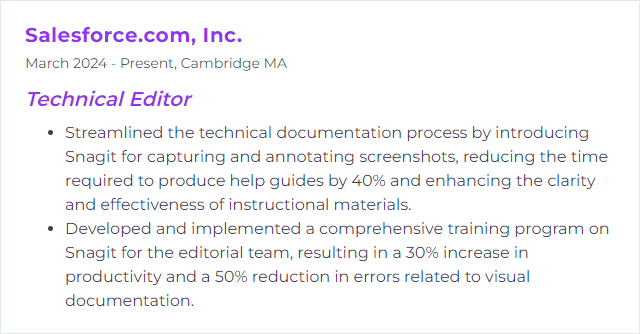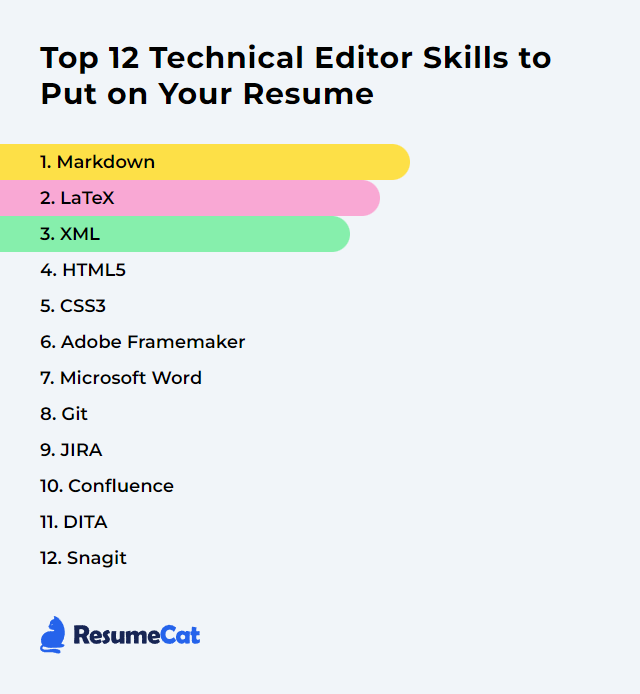Top 12 Technical Editor Skills to Put on Your Resume
In today’s rapidly evolving digital landscape, a technical editor needs a nimble mix of skills to stand out and elevate technical content. The following guide spotlights the top 12 technical editor skills to feature on your resume so you can catch a hiring manager’s eye and prove you can sharpen clarity, accuracy, and accessibility without breaking a sweat.
Technical Editor Skills
1. Markdown
Markdown is a lightweight markup language with plain‑text formatting syntax. It’s clean, fast to write, and easily converts to HTML. Technical editors lean on it to produce structured, readable content—headings, lists, links, images—without wrestling with heavy tooling.
Why It's Important
Markdown streamlines content creation and editing, keeps structure obvious, and exports cleanly to multiple formats. Less friction, more focus on meaning and consistency.
How to Improve Markdown Skills
Make Markdown sing by tightening structure and maintaining clarity:
- Consistent syntax: Keep headers, lists, emphasis, and spacing uniform.
- Descriptive links: Favor meaningful link text over “click here.” Example: [API reference](https://example.com).
- Optional titles: Provide context with titles when needed: [Guide](https://example.com "Overview").
- Relative links: For docs in the same repo, use relative paths to keep links stable across branches.
- Reference links: For link‑heavy docs, use reference definitions to reduce noise: [Spec][spec] … [spec]: https://example.com.
- Check links: Run link checks regularly to catch broken references.
- Alt text on images: Always include meaningful alt text: .
- Code snippets: Use fenced code blocks with a language hint for highlighting. For example: ```python … ``` and close with ```.
- Tables: Use tables when comparisons matter. Keep them compact.
- Footnotes (if supported): Add detail without clutter: … text.[^1] then define at the end: [^1]: extra info.
Lean and readable beats ornate every time.
How to Display Markdown Skills on Your Resume
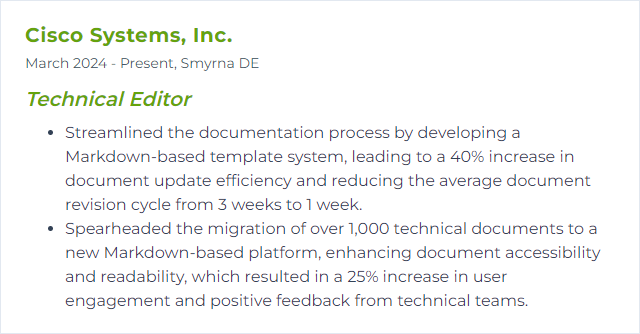
2. LaTeX
LaTeX is a high‑quality typesetting system tailored for technical and scientific documents. It handles complex layout, equations, citations, and cross‑references with precision, making it a favorite for researchers and editors handling intricate material.
Why It's Important
LaTeX delivers professional typesetting, reproducible formatting, and bulletproof handling of math and references—ideal for journals, white papers, and technical manuals where detail matters.
How to Improve LaTeX Skills
- Nail the fundamentals: Commands, environments, document classes, and packages.
- Structure documents well: Separate content and styling; use logical sections, labels, and consistent file organization.
- Use templates: Start from established article, report, or book templates to speed consistency.
- Custom commands: Create macros and environments to reduce repetition and enforce style.
- Graphics and tables: Practice figures, floats, subfigures, and robust table layouts.
- Bibliographies: Standardize references with BibTeX or biblatex; keep a clean .bib library.
- Advanced tooling: Explore TikZ/PGF for diagrams, glossaries for terms, and automation with makefiles or build tools.
- Editor workflow: Use a capable editor (e.g., TeXstudio, TeXworks, Overleaf) with linting and live preview.
Iterate, compile often, and keep your source tidy—future you will be grateful.
How to Display LaTeX Skills on Your Resume
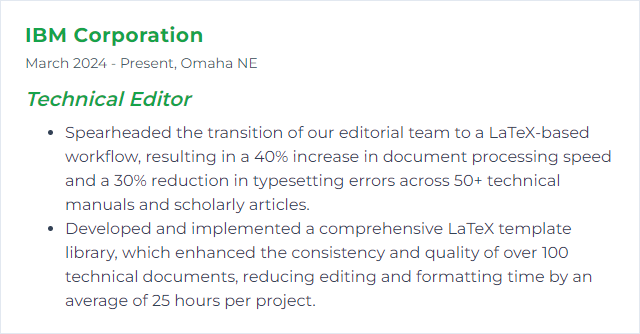
3. XML
XML (Extensible Markup Language) is a structured, self‑describing format for storing and transporting data. Tags and attributes form a hierarchical tree that both humans and machines can parse.
Why It's Important
XML enables consistent structure, interchange across systems, and validation against shared rules. For editors, that means predictable content and reliable publishing pipelines.
How to Improve XML Skills
- Ensure well‑formedness: One root element, proper nesting, quoted attributes, correct case. No exceptions.
- Validate with schemas: Define constraints with XSD or RELAX NG to catch issues early and enforce business rules.
- Readable markup: Favor clear names, logical ordering, and consistent indentation. Comment sparingly but helpfully.
- Security awareness: Disable dangerous features (e.g., external entities) and use safe parsers to avoid XXE and similar pitfalls.
Good XML reads like a map: obvious structure, no surprises.
How to Display XML Skills on Your Resume
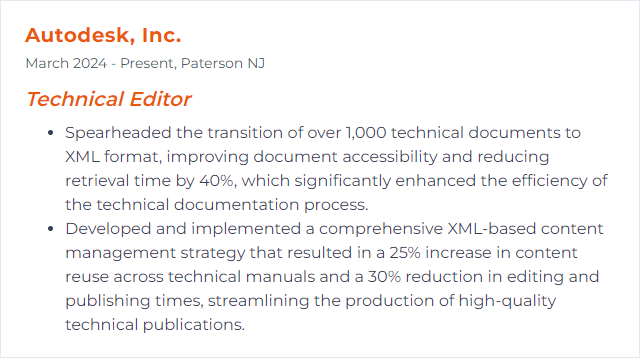
4. HTML5
HTML5 is the modern standard for structuring and presenting web content. It introduces semantic elements, native multimedia, and APIs that make pages richer and more accessible.
Why It's Important
Clean HTML5 underpins responsive, accessible, and maintainable sites and docs. It scales across devices and plays nicely with CSS and JavaScript.
How to Improve HTML5 Skills
- Semantics first: Use the right element for the job (header, nav, main, article, section, footer).
- Accessible by design: Correct headings, alt text, labels, and ARIA only when needed.
- Modern forms: Use input types (email, date, number), constraints, and validation messages.
- Native media: Embed audio and video with captions and fallbacks.
- APIs: Explore Canvas, Drag and Drop, and Web Storage for interactive docs and demos.
- Responsive: Pair with CSS media queries and fluid layouts.
- Performance and hygiene: Minimal DOM depth, valid markup, and predictable structure.
- Projects: Build small sites and component demos; iterate fast.
Clarity wins. If a screen reader understands it, so will your users.
How to Display HTML5 Skills on Your Resume
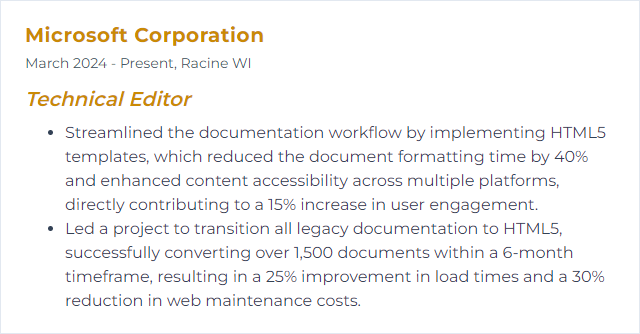
5. CSS3
CSS3 styles the web—layouts, colors, typography, and motion. With Flexbox, Grid, variables, and animations, it turns structure into a polished interface.
Why It's Important
CSS3 enables responsive, accessible, and fast‑to‑iterate designs. Good CSS reduces complexity and accelerates every edit down the line.
How to Improve CSS3 Skills
- Core concepts: Specificity, cascade, inheritance. Master them and bugs drop away.
- Layout systems: Get fluent with Flexbox and Grid for adaptive layouts.
- Responsive patterns: Media queries, fluid typography, container queries where available.
- Modern features: Transitions, transforms, keyframe animations—used sparingly for clarity.
- Variables and organization: Use custom properties and a naming convention (BEM or similar) to keep styles predictable.
- Maintainability: Modular files, minimal overrides, purposeful utility classes.
- Debugging: Live-edit in browser devtools; inspect computed styles and box models.
- Build small projects: Component libraries, style tiles, pattern demos—practice makes it stick.
Readable CSS today means painless updates tomorrow.
How to Display CSS3 Skills on Your Resume
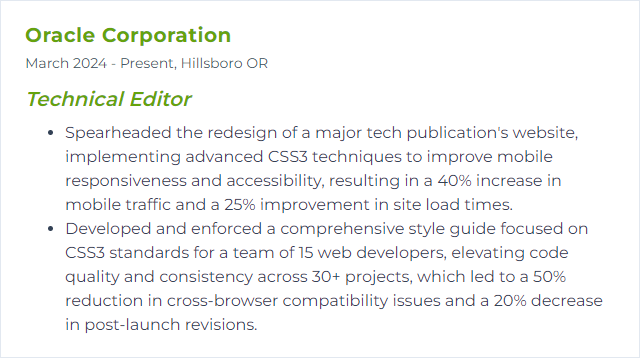
6. Adobe FrameMaker
Adobe FrameMaker is a powerhouse for long, complex documents. It supports structured and unstructured authoring, including XML and DITA, and handles large manuals with cross‑references, conditions, and multi‑channel publishing.
Why It's Important
When scale and consistency are non‑negotiable, FrameMaker keeps sprawling documentation controlled, uniform, and ready to publish in multiple formats.
How to Improve Adobe FrameMaker Skills
- Tailor the workspace: Customize toolbars, menus, and panels to surface what you use most.
- Templates and master pages: Standardize layouts and styling for instant consistency.
- Conditional text: Produce variants from a single source for different audiences or products.
- Structured authoring: Adopt XML/DITA for reuse, validation, and scalable content management.
- Cross‑references and hyperlinks: Tighten navigation for digital outputs; keep refs stable.
- Automation: Script repetitive tasks with ExtendScript or FrameMaker’s scripting interfaces; consider editing in a modern code editor for comfort.
Less manual grunt work, more editorial precision.
How to Display Adobe FrameMaker Skills on Your Resume
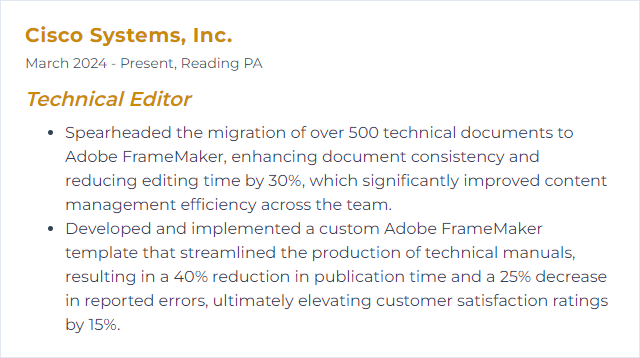
7. Microsoft Word
Microsoft Word is a staple for drafting, editing, and formatting technical documents, with deep review, style, and collaboration features.
Why It's Important
It’s everywhere, and it’s powerful—styles, templates, Track Changes, comments, and robust formatting let editors refine content quickly and consistently.
How to Improve Microsoft Word Skills
- Styles all the way: Define and enforce heading, paragraph, and list styles. No ad‑hoc formatting.
- Navigation and structure: Use the Navigation Pane, bookmarks, and a sensible heading hierarchy.
- Fields and references: Automate tables of contents, cross‑references, captions, and dynamic fields.
- Track Changes and comments: Keep reviews focused and traceable with clear, actionable notes.
- Templates: Build document templates with headers, footers, and style sets to speed new projects.
- Macros: Script repetitive tasks—cleanups, style fixes, link checks—to save hours.
A disciplined Word file is a calmer editing day.
How to Display Microsoft Word Skills on Your Resume
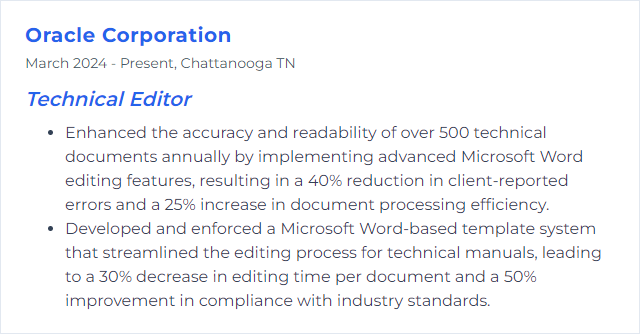
8. Git
Git is a distributed version control system for tracking changes, collaborating, and managing parallel workstreams safely.
Why It's Important
Editors working with source files, docs‑as‑code, or multi‑author content rely on Git for history, review, and painless rollbacks.
How to Improve Git Skills
- Ground yourself in basics: add, commit, push, pull, clone, status, diff.
- Branch with purpose: Feature branches, review branches, and clean merges keep history tidy.
- Rebase wisely: Rebase to produce a linear story; avoid rewriting public history.
- Hooks and automation: Pre‑commit checks for linting, spellchecks, or link checks boost quality.
- .gitignore discipline: Keep noise out—build outputs, secrets, local configs.
- Meaningful commits: Small, focused commits with clear messages.
- Advanced tools: Stash for context switching, bisect for hunting regressions, blame to trace changes.
- Conventions: Agree on branch names, default branch (often “main”), and review workflows.
- Practice: Use Git daily on real projects; repetition cements fluency.
Version control is your safety net and your time machine.
How to Display Git Skills on Your Resume
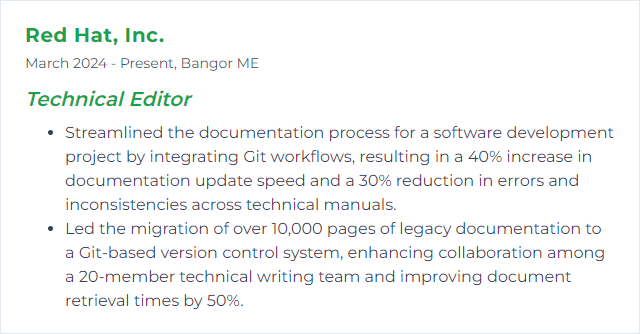
9. Jira
Jira is a work management and issue tracking platform. It helps teams plan, track, and deliver projects with clear workflows and visibility.
Why It's Important
For technical editors, Jira clarifies ownership, deadlines, and review stages. Nothing slips through the cracks.
How to Improve Jira Skills
- Workflow alignment: Model drafting, review, QA, and publishing states to match your editorial process.
- Custom issue types and fields: Capture what you need—content type, SME, due date, status detail, and release mapping.
- Automation: Auto‑assign reviewers, move issues on approval, and trigger notifications when criteria are met.
- Templates and components: Standardize recurring tasks and tag work for better reporting.
- Confluence integration: Link issues to source docs, style guides, and checklists to cut context switching.
With a good setup, Jira becomes a quiet, reliable coordinator.
How to Display Jira Skills on Your Resume
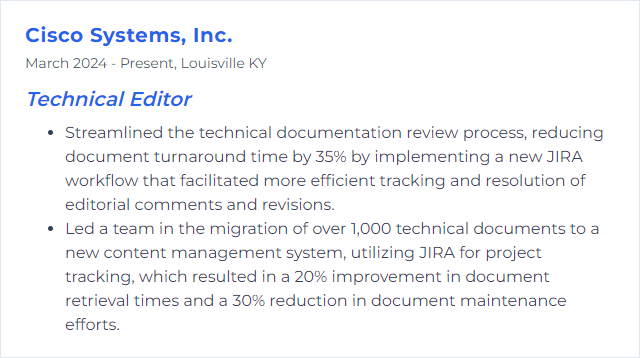
10. Confluence
Confluence centralizes knowledge: style guides, process docs, specs, and collaborative drafts live in one place. Editors shape content and gather feedback without chaos.
Why It's Important
It accelerates collaboration, provides version history, and makes documentation discoverable. A single source of truth beats scattered files.
How to Improve Confluence Skills
- Consistent templates: Build page templates for articles, release notes, and checklists.
- Linking and navigation: Use meaningful page titles, clear hierarchies, and internal links to guide readers.
- Markdown support: Where available, use Markdown blocks for quick, consistent formatting—or stick to native blocks with keyboard shortcuts.
- Labels and search: Tag pages and standardize labels to improve discoverability.
- Review flows: Use comments, tasks, and page history to manage feedback and approvals.
- Add‑ons judiciously: Bring in marketplace apps only when they solve a real need (diagrams, tables, glossary).
Keep spaces tidy and pages purposeful. Readers will thank you.
How to Display Confluence Skills on Your Resume
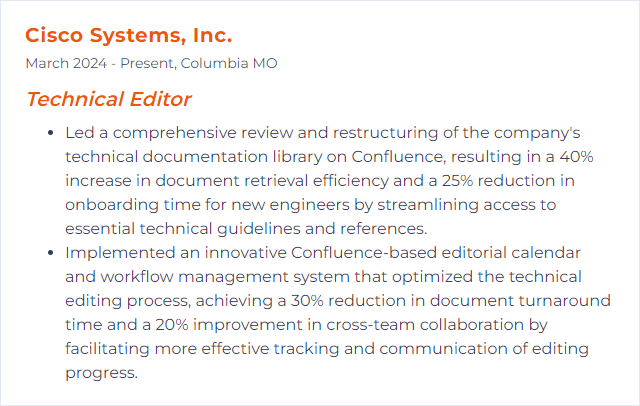
11. DITA
DITA (Darwin Information Typing Architecture) is an XML‑based framework for modular, reusable content. It encourages topic‑based authoring and multichannel publishing.
Why It's Important
DITA brings consistency, reuse, and scalability to complex documentation sets. Write once, assemble many ways.
How to Improve DITA Skills
- Exploit reuse: Use conrefs, keyrefs, and conditional processing to manage variants cleanly.
- Clarity first: Short, focused topics with clear titles and purpose; keep language simple.
- Style and terminology: Maintain a shared style guide and consistent vocabulary across maps.
- Navigation design: Organize maps for intuitive discovery; reflect user tasks, not org charts.
- Quality checks: Validate, run link audits, and review output formats regularly.
- Tool fluency: Learn your authoring and publishing tools deeply (for example, Oxygen XML Editor) to speed production.
Small, reusable chunks build big, reliable libraries.
How to Display DITA Skills on Your Resume
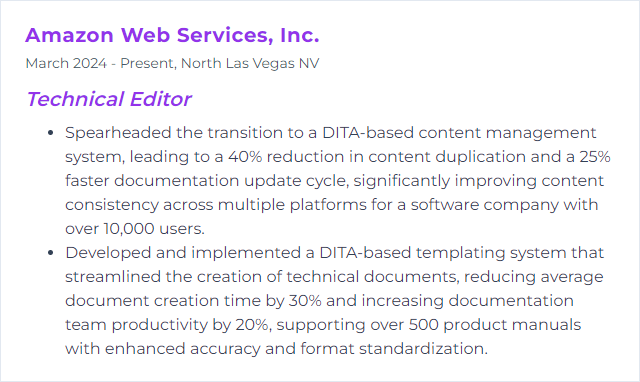
12. Snagit
Snagit captures screens and records quick videos, then layers on annotations, steps, and callouts. Perfect for visual instructions and walkthroughs.
Why It's Important
Strong visuals slice through confusion. With Snagit, editors craft clean, consistent images and clips that make procedures unmistakable.
How to Improve Snagit Skills
- Quick Access Toolbar: Pin your most used tools and styles for faster editing.
- Advanced editing: Use Smart Move, Simplify, and the Step tool to spotlight what matters.
- Presets: Save capture and export presets to keep assets uniform.
- Library discipline: Tag and name captures for quick retrieval and reuse.
- Integrations: Send assets straight into Word, PowerPoint, or other editors to keep momentum.
- Shortcuts: Customize hotkeys for capture types and common actions.
- Stay current: Update regularly to get performance tweaks and new features.
Visuals should feel obvious. Crisp. Helpful. Aim for that.
How to Display Snagit Skills on Your Resume