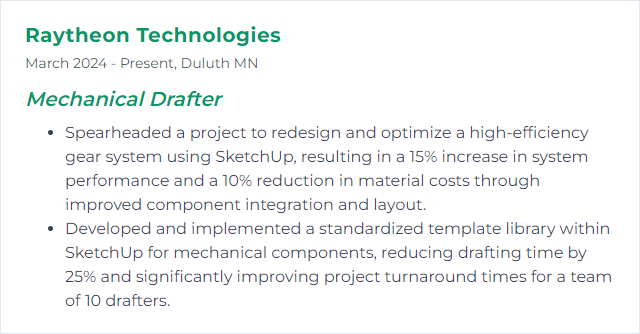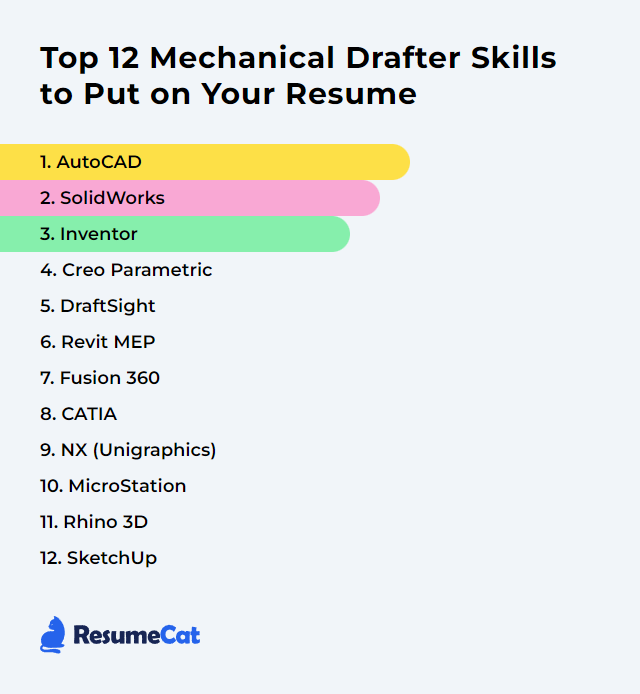Top 12 Mechanical Drafter Skills to Put on Your Resume
In the competitive field of mechanical drafting, showcasing a set of standout skills on your resume is crucial for making a strong impression on potential employers. This article explores the top 12 skills that can elevate your resume, ensuring you highlight your proficiency and adaptability in this dynamic industry.
Mechanical Drafter Skills
- AutoCAD
- SolidWorks
- Inventor
- Creo Parametric
- DraftSight
- Revit (MEP)
- Fusion 360
- CATIA
- NX (Unigraphics)
- MicroStation
- Rhino 3D
- SketchUp
1. AutoCAD
AutoCAD is a computer-aided design (CAD) platform used to create precise 2D drawings and detailed 3D models for mechanical components and systems.
Why It's Important
AutoCAD underpins day-to-day drafting work: precise geometry, clean layer control, fast revisions, and production-ready drawings that match standards. Accuracy and speed, together in one toolbox.
How to Improve AutoCAD Skills
To sharpen your AutoCAD chops, focus on practice and workflow rigor:
Strengthen fundamentals: Drawing setup, units, layers, blocks, external references, plotting. Nail the basics so everything else hums.
Keyboard shortcuts and aliases: Build muscle memory. Customize your PGP file and trim clicks out of your day.
Custom scripts and AutoLISP: Automate repetitive tasks, batch clean drawings, generate annotations, and standardize title blocks.
3D proficiency: Use solids, surfaces, and section planes when models inform drawings. Even simple 3D pays dividends in clarity.
Templates and standards: Title blocks, dimension styles, text styles, and plot styles aligned with ASME or your in-house spec.
Stay current: Review release notes, learn new commands, and retire old habits when better tools appear.
Consistency breeds speed. Speed, when accurate, wins.
How to Display AutoCAD Skills on Your Resume
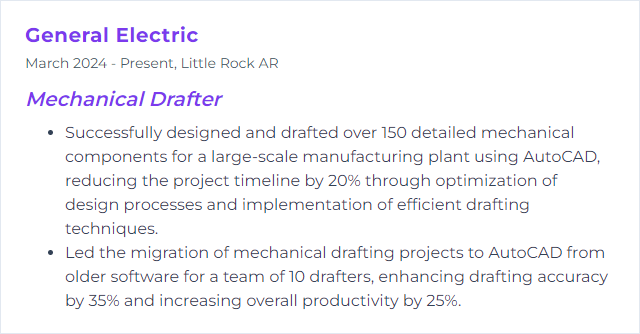
2. SolidWorks
SolidWorks is a 3D CAD system for parts, assemblies, and drawings, with simulation and design automation layered in.
Why It's Important
Parametric modeling ties intent to geometry. Change the model, and the drawings follow. That linkage saves rework and keeps assemblies honest.
How to Improve SolidWorks Skills
Own the core tools: Sketch relations, features, design tables, configurations, and mates. No wobble in the foundation.
Speed through shortcuts: Customize the S key, mouse gestures, and command manager. Less hunting, more building.
Explore advanced workflows: Surfacing, sheet metal, weldments, and mold tools—pull these in when geometry gets tricky.
Templates and drafting standards: Set drawings to your company or ASME/ISO style once; reuse forever.
Add-ins when needed: PDM, simulation, or CAM tie the process together and keep files controlled.
Practice real assemblies: Top-down design, skeleton sketches, smart fasteners—learn where to anchor intent.
Show command of design intent and revision control, and teams will notice.
How to Display SolidWorks Skills on Your Resume
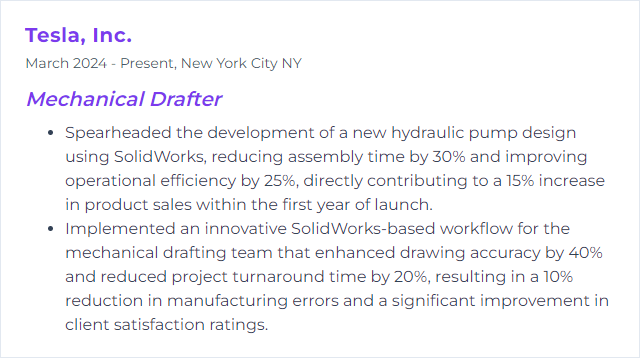
3. Inventor
Autodesk Inventor is a parametric 3D CAD application for mechanical design, visualization, and documentation, with strong tools for iParts, iAssemblies, and drawing automation.
Why It's Important
Inventor anchors complex designs with parameters, robust assemblies, and tidy drawing updates, keeping geometry and documentation in sync through change.
How to Improve Inventor Skills
Parametrics first: Parameters, iLogic, and model intent drive fast, clean edits later.
Leverage iParts/iAssemblies: Families of parts and variants with minimal duplication—huge time saver.
Drawing efficiency: Styles, templates, parts lists, and ballooning that match your standard, every time.
Content Center discipline: Use standardized fasteners and profiles for consistency and BOM sanity.
Simulation lite: Basic checks to validate thicknesses, deflection, or interference early.
Certification goals: Preparing for an official exam clarifies gaps and sharpens workflow.
Real projects expose rough edges—seek feedback, iterate, tighten.
How to Display Inventor Skills on Your Resume

4. Creo Parametric
Creo Parametric is a robust 3D CAD system tailored for product design and development, from prismatic parts to complex surfaces, with bulletproof detailing tools.
Why It's Important
Its parametric backbone, stable large assemblies, and drafting depth make it a go-to in many regulated and high-precision industries.
How to Improve Creo Parametric Skills
Sketch and part modeling mastery: Constraints, intent references, patterning, and robust feature order keep models resilient.
Assemblies with purpose: Constraints, skeleton models, and simplified reps to manage performance and clarity.
Detailing without drift: Drawing formats, GD&T, and annotation features aligned to ASME Y14.5.
Advanced domains: Sheet metal, surfacing, and simulation—build depth where your work needs it.
Custom environment: Mapkeys, UI tweaks, start parts, and company standards reduce friction.
Community and continuous learning: Participate in user groups and keep pace with new releases.
The difference between clunky and elegant is often intent references and order of operations.
How to Display Creo Parametric Skills on Your Resume
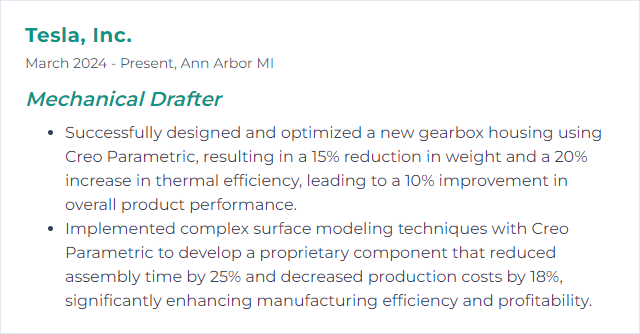
5. DraftSight
DraftSight is a professional 2D CAD application for creating, editing, and reviewing DWG files—lean and nimble for drawing-centric workflows.
Why It's Important
When production demands rock-solid 2D with DWG fidelity, DraftSight delivers a familiar toolset without excess bloat.
How to Improve DraftSight Skills
Interface your way: Customize toolbars, ribbons, and command aliases to cut travel time.
Template discipline: Standard layers, title blocks, linetypes, and plot styles—lock them in.
Block libraries: Curate mechanical symbols and standard parts for quick insertion and uniformity.
Shortcuts and macros: Speed through repetitive annotation and cleanup tasks.
Scripting and automation: Batch operations for sheet sets and publishing reduce errors.
Community and updates: Learn tips from peers and track new features with each release.
Precision and repeatability—those two run the show in 2D.
How to Display DraftSight Skills on Your Resume
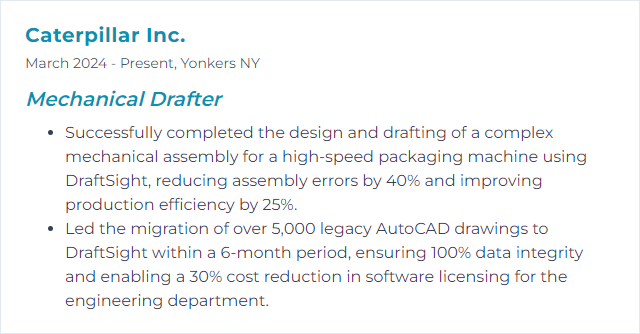
6. Revit (MEP)
Revit (with MEP toolsets) supports modeling and documenting building mechanical systems using a coordinated, data-rich, BIM-driven approach.
Why It's Important
It’s not just drawings—it's a living model of ducts, equipment, and systems that feeds coordination, quantities, and clash detection across disciplines.
How to Improve Revit MEP Skills
Family and template strategy: Clean templates, disciplined naming, and parametric families keep projects tidy and predictable.
Systems thinking: Understand connectors, flow, and system types so schedules and calculations behave.
Views and documentation: View templates, filters, and annotations that align with company standards.
Add-ons when appropriate: Use vetted plugins to accelerate tagging, QA, and coordination tasks.
Clash and coordination: Round-trip models with other trades; fix issues in the model, not on site.
Ongoing learning: Review updates and refine your content library over time.
The model is the truth source—keep it clean, and drawings will follow suit.
How to Display Revit MEP Skills on Your Resume
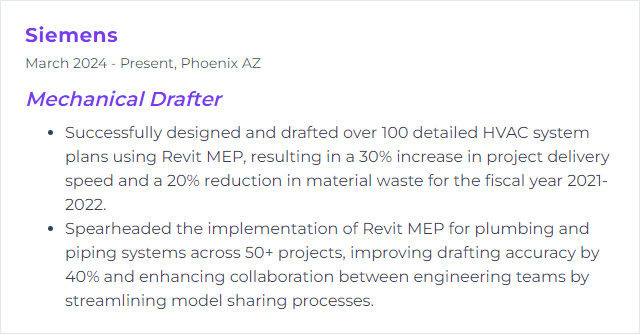
7. Fusion 360
Fusion 360 blends CAD, CAM, and CAE in one environment—model, simulate, and prepare for manufacture without file-juggling.
Why It's Important
A unified workflow shrinks handoff friction. Design choices can meet toolpaths and stress checks early, before changes get expensive.
How to Improve Fusion 360 Skills
Sketch and parametrics: Tight constraints and clear parameters build models that flex without breaking.
Design for manufacturing: Model with machining, printing, or forming in mind. Tool access and tolerances matter.
Data management: Versioning and collaboration tools prevent overwrite disasters and keep feedback flowing.
Workspace customization: Shortcuts, marking menus, and custom toolbars cut the friction.
Iterate with simulation: Light analysis catches weak spots; refine, then commit.
Keep pace with updates: Monthly improvements add capability—fold them into your habits.
Practice on real parts, then push to CAM to validate assumptions.
How to Display Fusion 360 Skills on Your Resume
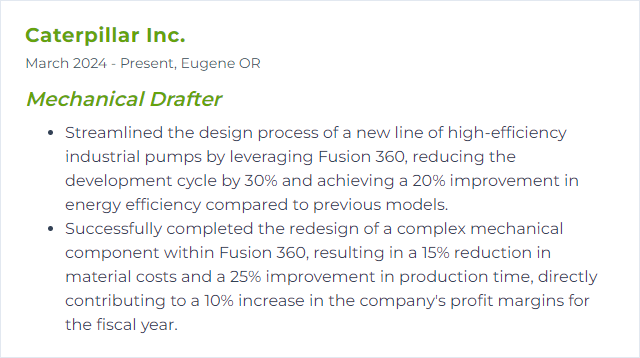
8. CATIA
CATIA supports complex 3D design, surface modeling, assembly management, and manufacturing prep—often chosen for aerospace, automotive, and other high-complexity programs.
Why It's Important
When surfaces get demanding or assemblies sprawl, CATIA’s toolset handles precision and scale without flinching.
How to Improve CATIA Skills
Formal training and practice: Build a strong base, then reinforce with diverse, real-world projects.
Surfacing depth: Master G2/G3 continuity, fillet strategies, and repair techniques for clean, manufacturable skins.
Standards and templates: Drawing formats, BOMs, and revision control instruments ready for production.
Add-ons and integrations: Explore modules that streamline your specific industry workflows.
Certification and peer review: Validate your skill, gather feedback, and keep refining.
Watch the release cycle: New features can unclog old bottlenecks—adopt what helps.
Clean surfaces and stable trees separate pros from dabblers.
How to Display CATIA Skills on Your Resume
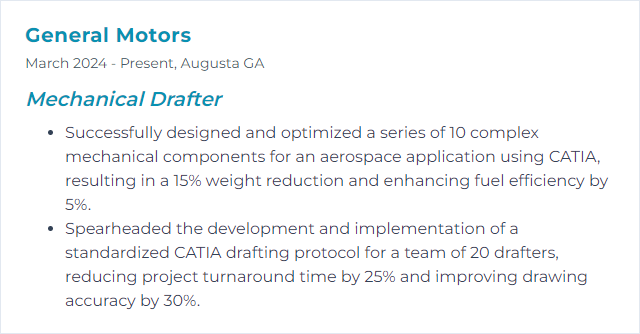
9. NX (Unigraphics)
Siemens NX (formerly Unigraphics) is an advanced CAD/CAM/CAE suite for design through manufacturing, strong with large assemblies, surfacing, and integrated toolpaths.
Why It's Important
It binds design, validation, and manufacturing under one roof, letting changes ripple cleanly from model to drawing to NC code.
How to Improve NX (Unigraphics) Skills
Core mastery: Sketching, modeling, expressions, and drafting that withstand design changes.
Interface tuned to you: Roles, command sets, and hotkeys that match your daily rhythm.
Advanced modules: Synchronous modeling, surface modeling, and PMI for model-based definition.
Regular, varied practice: Build components, then push into assemblies and drawing packs.
Communities and knowledge bases: Learn tips, troubleshoot quickly, and keep moving.
Release awareness: Track updates; retire old workarounds when better tools land.
The magic is a stable feature tree and disciplined standards.
How to Display NX (Unigraphics) Skills on Your Resume
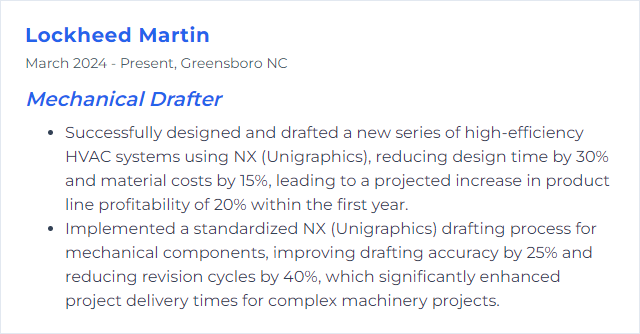
10. MicroStation
MicroStation, from Bentley Systems, supports precise 2D drafting and capable 3D modeling, often used where infrastructure and multidisciplinary coordination converge.
Why It's Important
For drawing-centric workflows with rigorous standards, MicroStation stays steady and exact.
How to Improve MicroStation Skills
Start strong: Learn AccuDraw, snaps, and view controls until they’re second nature.
Templates and standards: Seed files, levels, text styles, and dimension styles aligned to your program.
3D fluency: Model when needed—sections and details get clearer and faster.
Automation: Macros and basic scripting to purge, annotate, and publish with less tedium.
Community wisdom: Forums and user groups surface clever methods and shortcuts.
Keep current: New features roll in steadily; fold them into your toolkit.
Precision tools reward patient setup—invest once, save for years.
How to Display MicroStation Skills on Your Resume
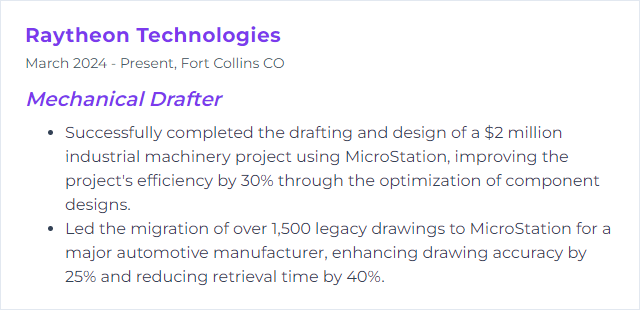
11. Rhino 3D
Rhino is a versatile NURBS-based modeler that excels with freeform geometry yet plays nicely with mechanical workflows and CAM via plugins.
Why It's Important
When geometry gets odd—organic, blended, non-prismatic—Rhino shapes it quickly, then exports cleanly to downstream tools.
How to Improve Rhino 3D Skills
Tutorials and repetition: Build a ladder from simple forms to complex, production-ready parts.
Plugins that matter: Grasshopper for parametric logic, CAM plugins for a direct path to chips.
CAD fundamentals: Tolerances, layer discipline, and reference geometry keep models reliable.
Advanced features: Continuity control, SubD, and scripting for automation when scale increases.
Community feedback: Share work, ask questions, learn fast from real critique.
Stay updated: Track releases; new tools often simplify gnarly surfacing jobs.
Rhino rewards curiosity—push, break, fix, and learn.
How to Display Rhino 3D Skills on Your Resume
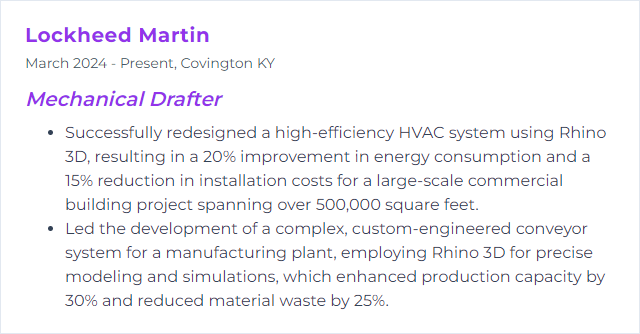
12. SketchUp
SketchUp is a fast, approachable 3D modeler. While not a tight-tolerance mechanical tool, it’s useful for concepting, layouts, fixtures, and clear visuals.
Why It's Important
Quick studies, communication, and early geometry exploration—SketchUp gets ideas out of your head and into viewable models rapidly.
How to Improve SketchUp Skills
Shortcuts and inference: Learn the inference engine, axes, and locking. Speed follows accuracy.
Extensions that help: Add precision and mechanical helpers through vetted plugins.
Component discipline: Groups, components, and tags keep models from turning to spaghetti.
Precision modeling: Enter exact dimensions, use guides, and check units—treat it like CAD, not a toy.
Leverage model libraries: Pull reference parts and hardware to stay focused on key geometry.
Training and iteration: Short courses plus small real projects build confidence quickly.
Track updates: New tools and stability improvements drop regularly—adopt what smooths your flow.
Use SketchUp to rough-in and communicate; hand off to a parametric CAD tool when tolerances tighten.
How to Display SketchUp Skills on Your Resume