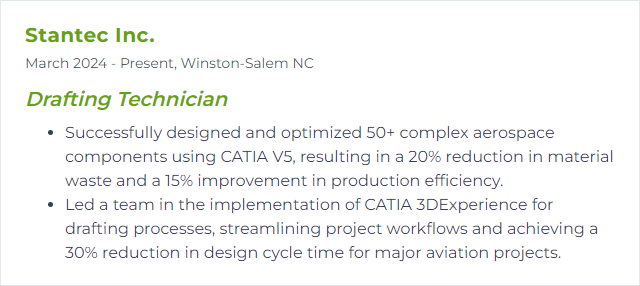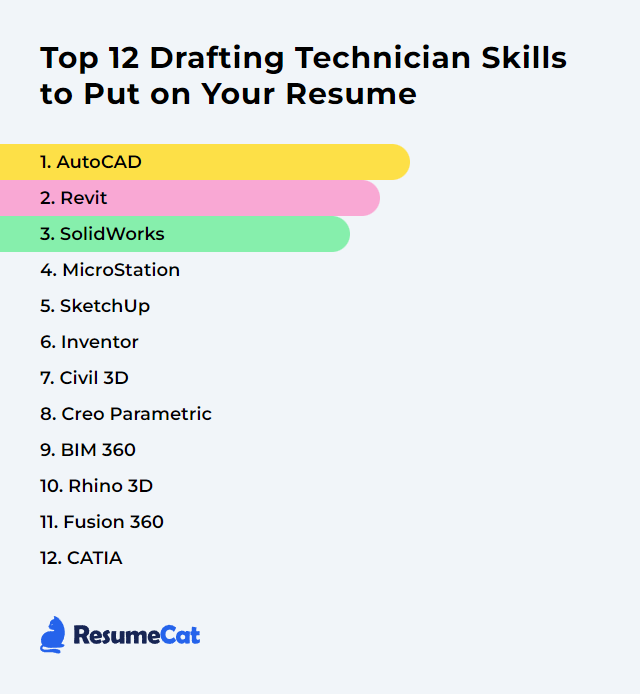Top 12 Drafting Technician Skills to Put on Your Resume
In today’s competitive job market, drafting technicians must highlight a unique set of skills on their resumes to stand out among other candidates. This article outlines the top 12 skills that not only demonstrate proficiency in technical drawing and design but also show an ability to adapt to evolving industry standards, ensuring you make a compelling case for your candidacy.
Drafting Technician Skills
- AutoCAD
- Revit
- SolidWorks
- MicroStation
- SketchUp
- Inventor
- Civil 3D
- Creo Parametric
- BIM 360
- Rhino 3D
- Fusion 360
- CATIA
1. AutoCAD
AutoCAD is a computer-aided design (CAD) platform used to create precise 2D and 3D drawings and models for engineering, architecture, and manufacturing.
Why It's Important
AutoCAD enables fast, accurate drafting and easy revisions, improving productivity, precision, and collaboration across project teams.
How to Improve AutoCAD Skills
Practice daily. Use real drawings, not just exercises. Learn and memorize keyboard shortcuts to slash clicks. Explore advanced features such as dynamic blocks, sheet sets, and 3D tools. Try basic scripting with AutoLISP for repetitive tasks. Join user communities to swap tips and troubleshoot. Keep current with each release so new features don’t pass you by.
These habits compound. Your drawings get cleaner. Your speed jumps.
How to Display AutoCAD Skills on Your Resume
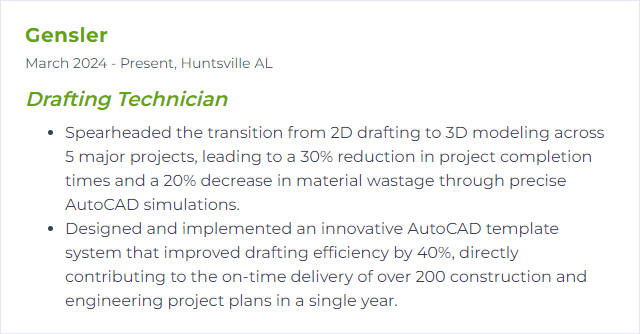
2. Revit
Revit is Building Information Modeling (BIM) software used to design, model, and document buildings in 3D with coordinated views and data-rich components.
Why It's Important
Revit centralizes project data in a shared model, automates documentation, and maintains consistency across views. Less rework. Fewer clashes. Stronger collaboration.
How to Improve Revit Skills
Master core concepts first: families, views, levels, and worksharing. Study templates and view templates to standardize output. Build or refine your family library. Learn detailing tools, schedules, and sheets thoroughly. Practice design options and phasing. Use collaboration workflows (worksets, publish/consume) with discipline. Track updates each year and fold new features into your standards.
How to Display Revit Skills on Your Resume
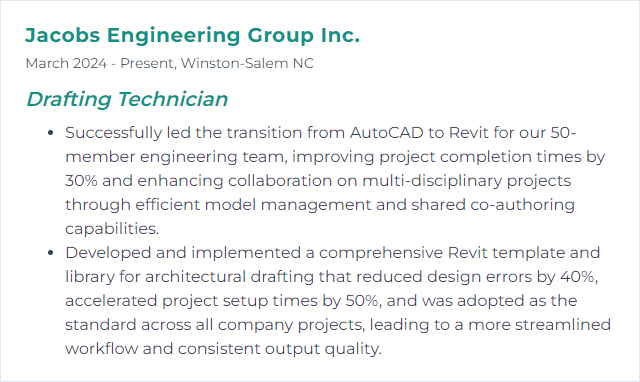
3. SolidWorks
SolidWorks is a mechanical CAD system for parametric 3D modeling, assemblies, and detailed drawings used in product design and manufacturing.
Why It's Important
It delivers precise models, robust assemblies, and clean documentation, helping communicate intent and reduce production errors.
How to Improve SolidWorks Skills
Lock down fundamentals: sketches, constraints, and feature order. Learn configurations and design tables for variants. Use mates and assembly patterns effectively. Explore surfacing for complex shapes. Create drawing templates and custom properties for consistency. Practice simulation basics to validate designs. Consider certification to benchmark your skills. And always keep your shortcut map tight and personalized.
How to Display SolidWorks Skills on Your Resume
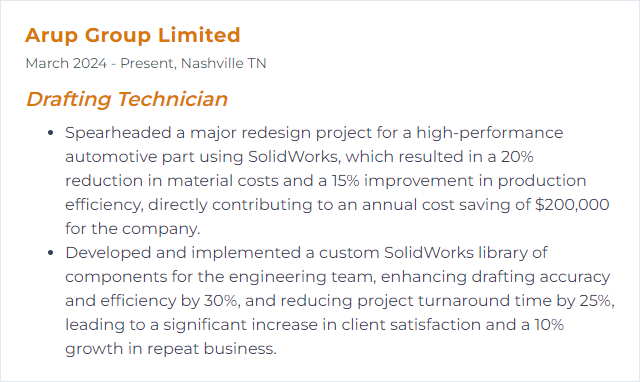
4. MicroStation
MicroStation is CAD software for high-precision 2D/3D design and drafting, widely used in infrastructure and civil projects.
Why It's Important
It offers strong accuracy, scalable references, and solid tools for complex drawings—ideal for transportation, utilities, and large site work.
How to Improve MicroStation Skills
Customize your workspace, function keys, and ribbon to reduce friction. Learn level, reference, and cell libraries deeply. Master AccuDraw and AccuSnap for accuracy and speed. Use sheet models and annotation scaling to keep plotting tidy. Practice with real project standards (DGNs, seeds, pen tables). Follow release notes and fold new tools into your daily flow.
How to Display MicroStation Skills on Your Resume
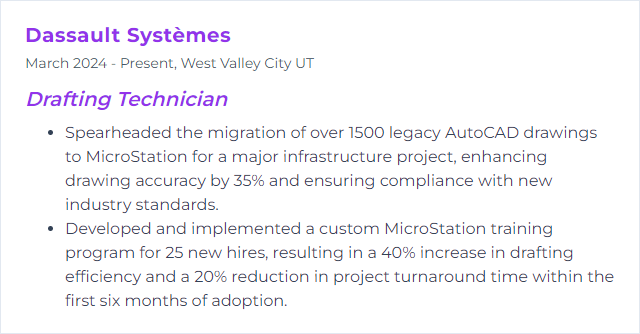
5. SketchUp
SketchUp is an intuitive 3D modeling tool used for architectural, interior, and landscape concepts through to detailed visualization.
Why It's Important
Fast iteration. Clear visuals. Easy communication of spatial ideas before full documentation begins.
How to Improve SketchUp Skills
Memorize core shortcuts. Model with groups and components—never raw geometry. Use tags (layers) and scenes to manage views and documentation. Explore key extensions for drafting and cleanup. Practice precision modeling with guides and typed dimensions. Build a component library for doors, windows, fixtures—your future self will thank you. Keep current with updates and new tools.
How to Display SketchUp Skills on Your Resume
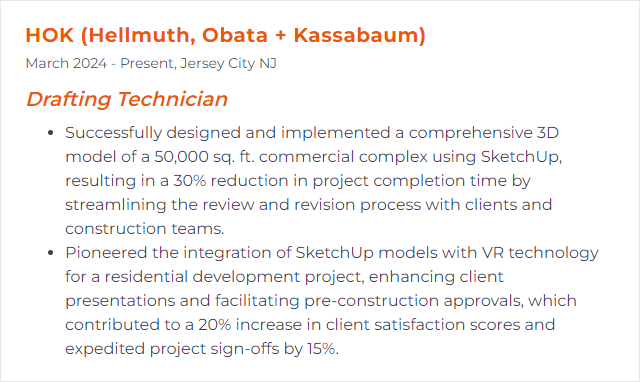
6. Inventor
Autodesk Inventor is 3D CAD software for mechanical design, documentation, and simulation—well suited to parametric modeling and manufacturing-ready drawings.
Why It's Important
It combines robust part modeling, assemblies, and drawing tools with automation features that speed up repetitive work and reduce errors.
How to Improve Inventor Skills
Get fluent with sketches, constraints, and feature order. Learn frame generator, content center, and iParts/iAssemblies. Explore iLogic for rule-based automation. Build drawing templates with standard notes and properties. Practice with real parts and assemblies, not just tutorials. Track yearly updates and integrate new tools as they land.
How to Display Inventor Skills on Your Resume
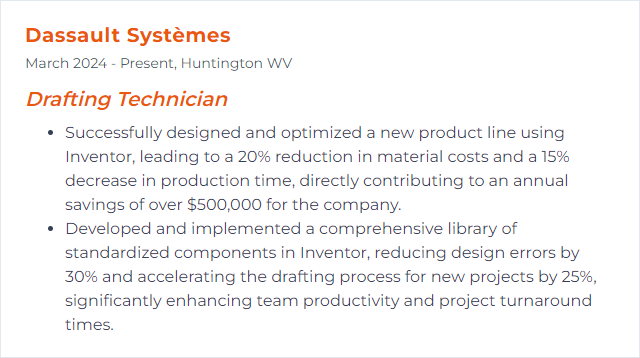
7. Civil 3D
Civil 3D is civil engineering design and documentation software that supports BIM workflows for roads, sites, grading, corridors, and drainage.
Why It's Important
It links models, annotations, and sheets to underlying design data, enabling dynamic updates, better coordination, and faster documentation.
How to Improve Civil 3D Skills
Master alignments, profiles, and corridors—then grading groups, surfaces, and feature lines. Build and refine label styles, code sets, and templates so outputs are consistent. Learn pipe networks and pressure networks. Use data shortcuts and references for team workflows. Automate with scripts or Dynamo where it makes sense. Keep an eye on release notes; improvements arrive often.
How to Display Civil 3D Skills on Your Resume
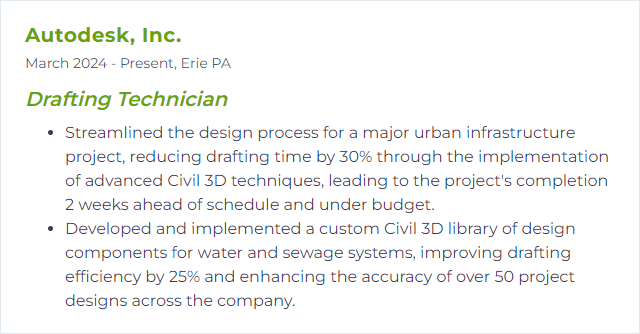
8. Creo Parametric
Creo Parametric is a 3D CAD system for product design with powerful modeling, assemblies, surfacing, and drawing tools.
Why It's Important
It supports complex geometry, disciplined change control, and production-ready drawings, keeping design intent intact from concept to release.
How to Improve Creo Parametric Skills
Focus on parametric discipline: robust sketches, references, and feature order. Learn advanced detailing and GD&T. Explore surfacing for organic forms. Use family tables and skeleton models for top-down design. Build drawing and note templates for consistency. Participate in user communities and training. Stay current with point releases and new features.
How to Display Creo Parametric Skills on Your Resume
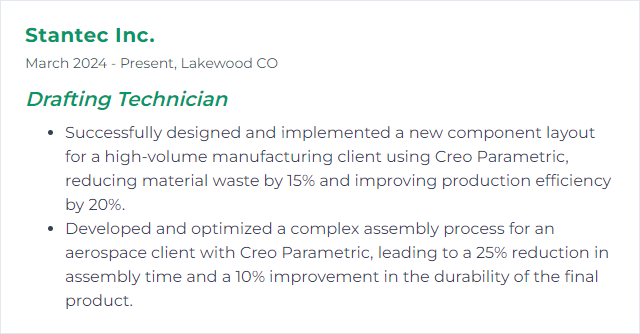
9. BIM 360
BIM 360, now part of Autodesk Construction Cloud, is a cloud-based platform for project collaboration, drawing/document control, and issue tracking across AEC teams.
Why It's Important
It centralizes the latest drawings and models, supports real-time feedback, and reduces version chaos—so everyone builds from the same source of truth.
How to Improve BIM 360 Skills
Use consistent folder structures, permissions, and naming. Standardize project templates. Leverage Docs for version control and markups, and Issues for clear, trackable feedback. Integrate with authoring tools (AutoCAD, Revit, Civil 3D) for publish-and-track workflows. Create checklists for reviews and approvals. Review analytics to spot bottlenecks. Keep learning as ACC features evolve.
How to Display BIM 360 Skills on Your Resume
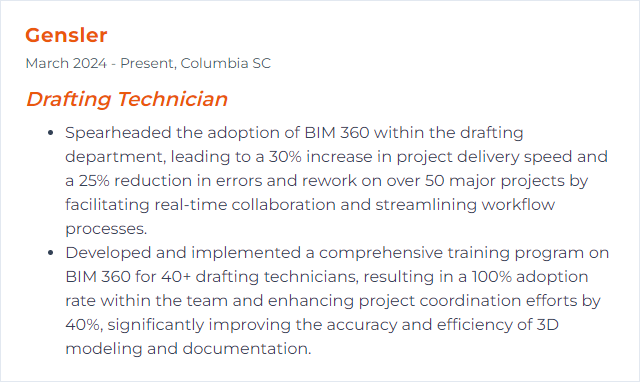
10. Rhino 3D
Rhino 3D is a versatile NURBS-based modeler for creating and editing complex geometry used in product design, architecture, and fabrication.
Why It's Important
It excels at precise freeform modeling and tricky surfaces, then hands off clean geometry for documentation or downstream processes.
How to Improve Rhino 3D Skills
Own the basics: snaps, gumball, history, and construction planes. Learn curve quality and rebuild/tolerance strategies. Practice surfacing tools (sweep, blend, match) until continuity is second nature. Explore Grasshopper for parametric tasks. Use plugins tailored to your domain (for example, VisualARQ). Build repeatable templates and layer standards. Follow new releases and experiment.
How to Display Rhino 3D Skills on Your Resume
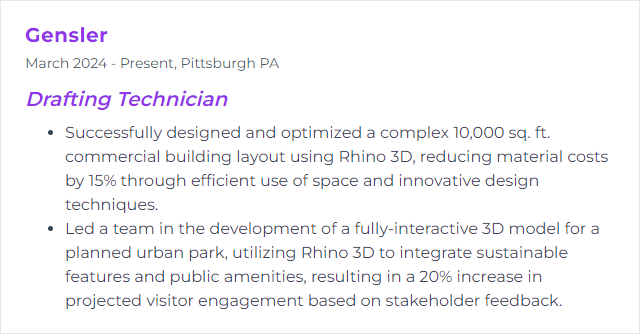
11. Fusion 360
Fusion 360 is a cloud-connected platform that combines CAD, CAM, CAE, and PCB tools for product design and manufacturing.
Why It's Important
One environment. Parametric modeling, simulation, toolpaths, and even electronics—linked together for smoother handoffs and fewer surprises.
How to Improve Fusion 360 Skills
Strengthen parametric fundamentals and design history control. Dive into drawings and documentation tools for crisp outputs. Learn generative design and simulation basics for early validation. Explore manufacturability with CAM toolpaths if relevant to your role. Build custom materials and appearance libraries. Participate in the Fusion community and track updates to stay sharp. Consider certification to validate progress.
How to Display Fusion 360 Skills on Your Resume
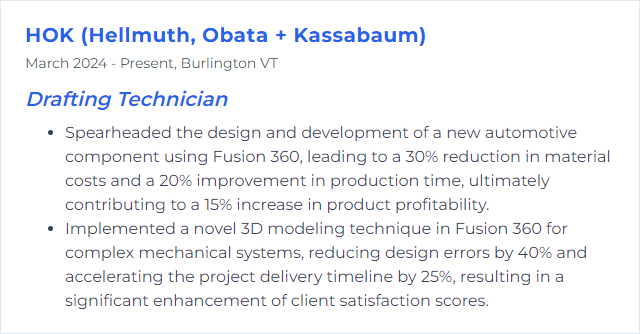
12. CATIA
CATIA, developed by Dassault Systèmes, is a comprehensive CAD/PLM tool used for advanced 3D modeling, simulation, and drafting across aerospace, automotive, and complex manufacturing.
Why It's Important
It supports high-precision modeling and rigorous documentation at enterprise scale, keeping large, intricate assemblies coherent and controlled.
How to Improve CATIA Skills
Get comfortable with part design, assembly strategies, and drafting standards first. Learn surfacing for complex forms. Create robust templates, title blocks, and parameter sets. Practice top-down approaches for large assemblies. Study GD&T and apply it consistently. Join user groups, pursue formal training when possible, and follow product updates so your methods don’t stagnate.
How to Display CATIA Skills on Your Resume