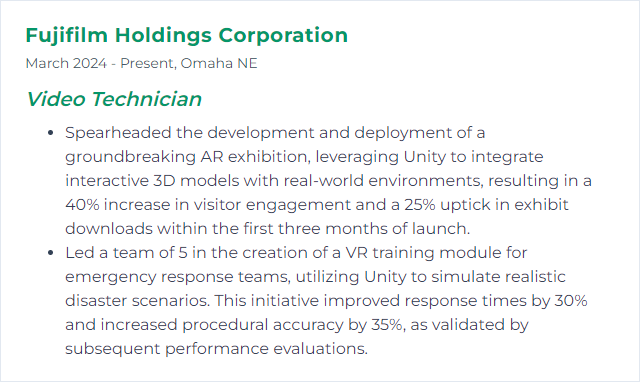Top 12 Video Technician Skills to Put on Your Resume
In today’s competitive job market, distinguishing yourself as a video technician requires showcasing a blend of technical expertise and soft skills on your resume. Highlighting the top video technician skills is crucial to demonstrate your proficiency in handling the complexities of video production and editing, making you a valuable asset to potential employers.
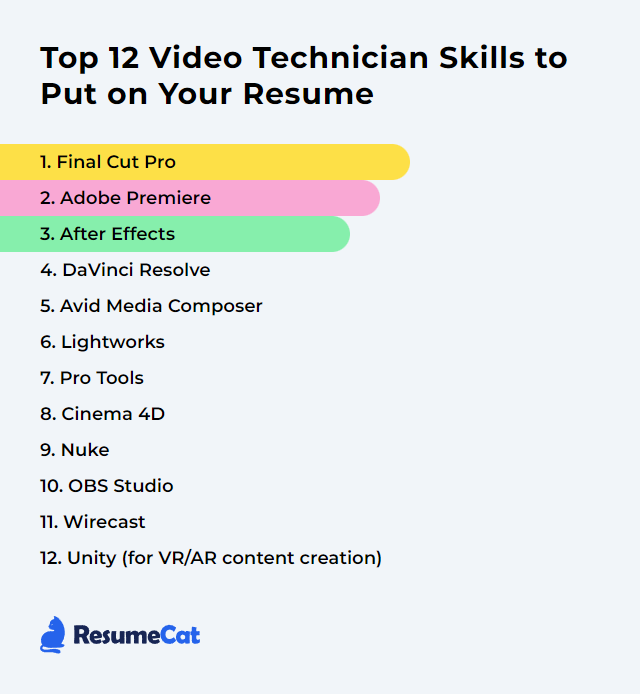
Video Technician Skills
- Final Cut Pro
- Adobe Premiere
- After Effects
- DaVinci Resolve
- Avid Media Composer
- Lightworks
- Pro Tools
- Cinema 4D
- Nuke
- OBS Studio
- Wirecast
- Unity (for VR/AR content creation)
1. Final Cut Pro
Final Cut Pro is a professional non-linear video editing software developed by Apple Inc., designed for video technicians and editors to perform sophisticated video editing, color grading, and audio mixing tasks.
Why It's Important
Final Cut Pro is important for a Video Technician because it offers professional-grade video editing capabilities, efficient workflow management, and a comprehensive suite of tools for editing, color grading, and audio post-production, enabling the creation of high-quality video content.
How to Improve Final Cut Pro Skills
To improve your skills in Final Cut Pro as a Video Technician, follow these concise steps:
Master Keyboard Shortcuts: Learn and utilize keyboard shortcuts to speed up your editing process. Apple’s official shortcut list is a great resource.
Color Grading and Correction: Enhance your videos by mastering color correction and grading techniques. Color Grading Central provides excellent tutorials.
Use Plugins and Effects Wisely: Expand your creative possibilities with third-party plugins and effects. FCPXFree offers a collection of free and paid resources.
Stay Updated: Always keep your software up to date to take advantage of the latest features and improvements. Check Apple’s Final Cut Pro page for updates.
Practice Sound Editing: Good audio is crucial. Improve your skills by utilizing Final Cut Pro’s audio tools and external resources like Music Radio Creative.
Engage with the Community: Join forums and groups such as the Final Cut Pro Community on Reddit to stay informed, ask questions, and share knowledge.
Continuous Learning: Finally, continuously learn by taking online courses from platforms like LinkedIn Learning and Udemy.
Implementing these strategies will significantly enhance your proficiency and efficiency in Final Cut Pro.
How to Display Final Cut Pro Skills on Your Resume
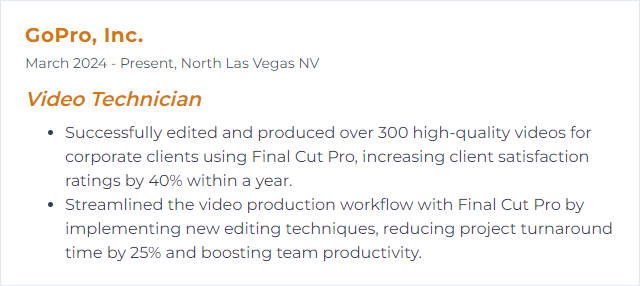
2. Adobe Premiere
Adobe Premiere is a professional video editing software used by video technicians for cutting, editing, and enhancing video and audio files, supporting a wide range of formats and codecs.
Why It's Important
Adobe Premiere is crucial for a Video Technician because it offers a comprehensive and versatile editing toolset, enabling the creation and manipulation of high-quality video content efficiently, catering to professional production standards and workflows.
How to Improve Adobe Premiere Skills
To improve your proficiency and efficiency in Adobe Premiere Pro as a Video Technician, consider the following steps:
Master Keyboard Shortcuts: Learn and customize keyboard shortcuts for faster editing. Adobe's official shortcut guide is a great starting point.
Use Premiere Pro Presets: Implement presets for repetitive tasks. Explore Motion Array's presets for a variety of options.
Optimize Playback Resolution: Lower the playback resolution for smoother editing. Adobe's guide on previewing files can help you adjust these settings.
Update Graphics Drivers and Premiere Pro: Ensure your graphics drivers and Premiere Pro are up to date for optimal performance. Visit your graphic card manufacturer's website and Adobe's update guide.
Organize Media with Bins: Efficiently manage your media using bins for easier access and workflow. Learn about organizing media in Adobe's tutorial.
Use Proxies for High-Resolution Footage: Work with proxies to edit high-res footage more smoothly. Adobe's guide on working with proxies will show you how.
Learn Color Correction and Grading: Enhance your videos by mastering color correction and grading techniques. Start with Adobe's color correction basics.
Stay Informed with Adobe Tutorials and Forums: Continuously learn through Adobe's Premiere Pro tutorials and engage with the community in Adobe Forums.
By following these steps and utilizing the provided resources, you can significantly improve your Adobe Premiere Pro skills and workflow efficiency.
How to Display Adobe Premiere Skills on Your Resume

3. After Effects
After Effects is a digital visual effects, motion graphics, and compositing application used for creating and editing video effects and animations, widely used by video technicians for post-production work on videos and films.
Why It's Important
After Effects is crucial for a Video Technician as it enables the creation and manipulation of visual effects, motion graphics, and compositing, enhancing the visual storytelling and production value of video projects.
How to Improve After Effects Skills
To enhance your After Effects proficiency as a Video Technician, focus on these concise strategies:
Master Keyboard Shortcuts: Familiarize yourself with essential shortcuts to speed up your workflow. Adobe’s official shortcut guide is a great resource.
Use Expressions and Scripts: Automate repetitive tasks and achieve complex animations efficiently. The After Effects Scripting Guide is a valuable resource.
Optimize Performance: Adjust After Effects preferences and your system setup for better performance. Adobe's Optimize Performance page provides essential tips.
Stay Updated: Always work with the latest version of After Effects for new features and bug fixes. Keep an eye on the Adobe Blog for updates.
Explore Plugins and Extensions: Enhance your After Effects capabilities with third-party plugins. Websites like AEScripts + AEplugins offer a wide range of tools.
Practice Regularly: Consistent practice on real-world projects enhances your skills faster. Participate in forums like the After Effects subreddit for project ideas and feedback.
Learn from Experts: Watch tutorials from experienced professionals. Platforms such as Video Copilot and School of Motion offer in-depth learning materials.
Incorporate these practices into your daily workflow to significantly improve your efficiency and creativity in After Effects.
How to Display After Effects Skills on Your Resume
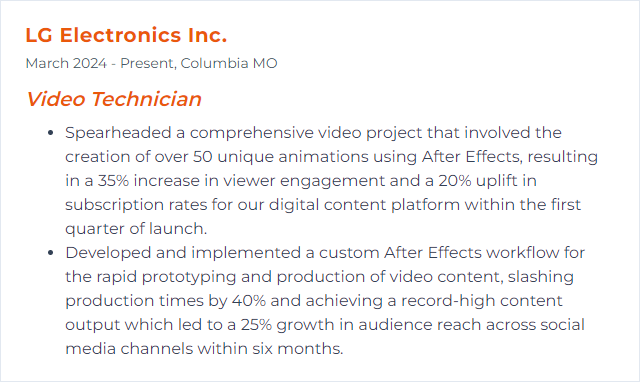
4. DaVinci Resolve
DaVinci Resolve is a comprehensive video editing software that offers advanced features for editing, color correction, visual effects, and audio post-production, making it a versatile tool for video technicians and professionals in film and television production.
Why It's Important
DaVinci Resolve is important for a Video Technician because it combines advanced editing, color correction, visual effects, and audio post-production in one software tool, streamlining workflow and enhancing productivity.
How to Improve DaVinci Resolve Skills
Improving DaVinci Resolve performance for a Video Technician involves optimizing hardware, managing project settings, and streamlining the workflow. Here's a concise guide:
Upgrade Hardware:
- Invest in a powerful GPU as DaVinci Resolve leverages GPU for processing.
- Ensure you have a fast CPU, ample RAM (32GB minimum recommended), and SSD storage for your media and cache.
Optimize Project Settings:
- Use optimized media to reduce the strain on your system by converting high-resolution footage to a lower resolution for editing.
- Leverage Render Cache to pre-render effects-heavy clips, improving playback.
Workflow Enhancements:
- Utilize keyboard shortcuts for faster editing.
- Employ color management techniques early in your workflow to maintain consistency and save time in post-production.
DaVinci Resolve Updates:
- Regularly update DaVinci Resolve to the latest version for new features, bug fixes, and performance improvements.
External Resources and Community:
- Engage with the DaVinci Resolve community forum for tips, tricks, and advice.
- Explore online training resources such as Blackmagic Design Training for in-depth tutorials.
By focusing on these areas, a Video Technician can significantly improve their efficiency and the performance of DaVinci Resolve in their video editing and color grading projects.
How to Display DaVinci Resolve Skills on Your Resume
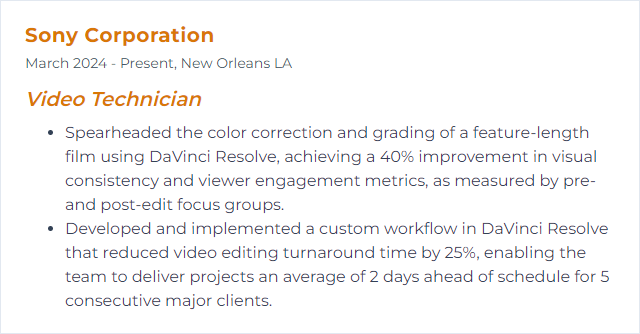
5. Avid Media Composer
Avid Media Composer is a professional video editing software suite designed for high-precision editing, color grading, and media management, widely used in film, TV, and broadcast industries.
Why It's Important
Avid Media Composer is crucial for a Video Technician as it is a leading industry-standard video editing software, offering powerful tools for high-quality video editing, effects, and output, ensuring efficient workflow and professional results in broadcast, film, and multimedia projects.
How to Improve Avid Media Composer Skills
To improve your proficiency and efficiency in Avid Media Composer as a Video Technician, consider the following steps:
Update Software: Always keep Avid Media Composer updated to access the latest features and bug fixes. Check for updates on the official Avid website.
Customize Workspaces: Tailor your workspaces to match your editing style for faster access to frequently used tools. Learn how to customize workspaces in the Avid Community.
Keyboard Shortcuts: Memorize and customize keyboard shortcuts to speed up your editing process. A comprehensive list can be found in the Avid Knowledge Base.
Training and Certification: Consider Avid's official training and certification programs to deepen your knowledge and skills. Explore available courses at Avid Learning Partners.
Use Avid Plugins: Enhance your editing with Avid-approved third-party plugins for effects, sound, and color grading. Explore available plugins on Avid Marketplace.
Join Forums and Communities: Engage with other professionals on platforms like the Avid Community Forums and Reddit’s Avid Community for tips, tricks, and advice.
Practice with Templates: Use project templates to learn efficient workflow practices. Avid Blogs often share insights and templates Avid Blogs.
Optimize System Performance: Ensure your system meets or exceeds the requirements for Avid Media Composer. Perform regular maintenance and optimizations as suggested in Avid's System Requirements Guide.
By following these steps and continuously seeking out new learning resources, you can significantly improve your efficiency and proficiency in Avid Media Composer.
How to Display Avid Media Composer Skills on Your Resume
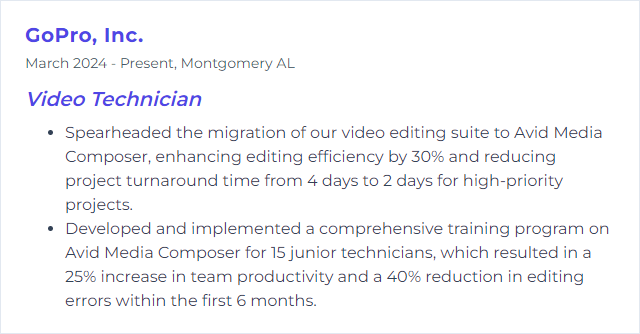
6. Lightworks
Lightworks is a professional non-linear video editing software used for editing and mastering digital video in various formats, including 2K and 4K resolutions. It's known for its robust editing tools, real-time effects, and multi-camera editing capabilities.
Why It's Important
Lightworks is important for a Video Technician because it offers professional-level video editing capabilities, supports a wide range of formats, and provides precise control over the editing process, enabling high-quality production and efficient workflow.
How to Improve Lightworks Skills
To improve your proficiency and output quality in Lightworks as a Video Technician, follow these concise strategies:
Master Keyboard Shortcuts: Enhance your editing speed by learning Lightworks' keyboard shortcuts. A comprehensive list can be found on the official Lightworks forum.
Customize Workspace: Tailor the interface to suit your workflow for efficiency. Lightworks allows customization of the interface; details can be found in their official documentation.
Advanced Color Correction: Utilize Lightworks' powerful color correction tools to enhance your video. Explore tutorials on YouTube for practical insights.
Leverage Proxies for Smooth Editing: For high-resolution footage, create proxies to ensure smoother editing performance. Guidance on this can be found on Lightworks' tutorials.
Dive Into Visual Effects (VFX): Experiment with Lightworks' VFX capabilities to add professional touches to your videos. Start with basic effects and gradually explore more complex ones. The Lightworks forum and YouTube tutorials are great resources.
Keep Software Updated: Ensure you're using the latest version of Lightworks for new features and bug fixes. Check the official download page for updates.
Join the Community: Engage with the Lightworks community on their forums for tips, advice, and inspiration from other video technicians and editors.
Practice Regularly: Like any software, proficiency in Lightworks comes with regular practice. Set aside time for personal projects to experiment with different tools and techniques.
By following these strategies and leveraging available resources, you can significantly improve your efficiency and creativity in Lightworks.
How to Display Lightworks Skills on Your Resume
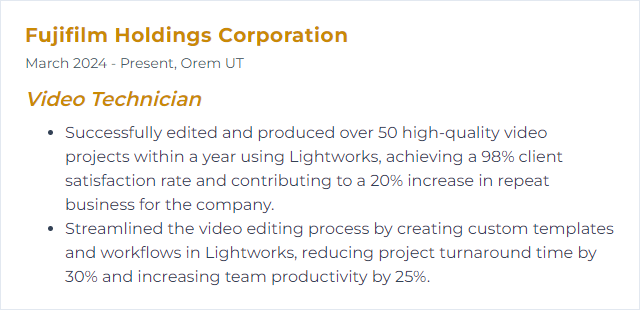
7. Pro Tools
Pro Tools is a digital audio workstation (DAW) software used for sound recording and editing, commonly utilized in music production, film scoring, and post-production for video and television.
Why It's Important
Pro Tools is important for a Video Technician because it provides a professional-grade audio editing and mixing platform, essential for enhancing video projects with high-quality sound design, effects, and synchronization.
How to Improve Pro Tools Skills
To improve Pro Tools for a Video Technician, consider the following steps:
Optimize Your System: Ensure your computer meets or exceeds Pro Tools System Requirements. This includes having enough RAM, a fast processor, and ample storage on a fast drive.
Update Pro Tools: Regularly check for updates to Pro Tools. New versions often include bug fixes, new features, and performance improvements.
Use High-Quality Interfaces: Invest in high-quality audio interfaces that offer low latency and support for high sample rates. Check Avid's compatibility page for recommended hardware.
Optimize Playback Engine Settings: Adjust the Playback Engine settings to optimize performance. This involves setting the hardware buffer size appropriately for your tasks (lower for recording, higher for mixing).
Learn Key Commands: Familiarize yourself with Pro Tools' keyboard shortcuts to speed up your workflow significantly.
Use Video Engine Wisely: For video playback within Pro Tools, ensure the video engine is enabled only when needed and use supported video formats to avoid unnecessary strain on your system.
External Storage: Use fast external storage solutions, such as SSDs, for your video files and Pro Tools sessions to ensure smooth playback and recording.
Network and Collaboration: Utilize Avid's Cloud Collaboration features for working with others and ensure your network settings are optimized for this purpose.
Training and Resources: Continually improve your skills by accessing Pro Tools training and resources available on Avid's Learning Page.
Feedback and Community Support: Participate in Avid Pro Audio Community forums to share tips, tricks, and get help from other professionals.
By following these steps, you can significantly improve your Pro Tools experience and performance, making it a more powerful tool in your video production workflow.
How to Display Pro Tools Skills on Your Resume
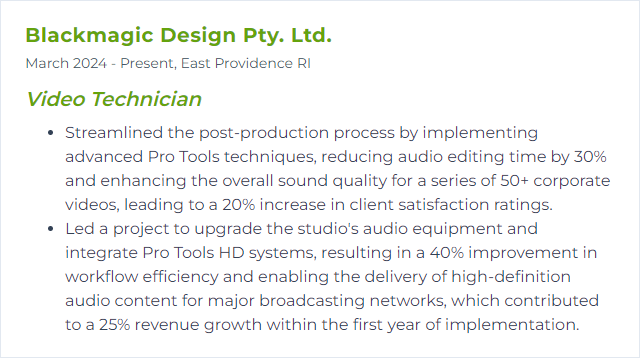
8. Cinema 4D
Cinema 4D is a 3D modeling, animation, and rendering software widely used by video technicians for creating complex graphics, visual effects, and animations for video production.
Why It's Important
Cinema 4D is crucial for a Video Technician because it offers robust 3D modeling, animation, and rendering capabilities, enabling the creation of high-quality visual effects, motion graphics, and complex scenes, thereby elevating the production value of video content.
How to Improve Cinema 4D Skills
Improving your skills in Cinema 4D as a Video Technician involves focusing on several key areas: mastering the basics, exploring advanced techniques, staying updated with new features, and integrating third-party tools. Here’s a concise guide:
Master the Basics: Start with the fundamentals of Cinema 4D. Understand the interface, basic modeling, texturing, and lighting techniques. Greyscalegorilla offers tutorials that cater to beginners and advanced users alike.
Advanced Techniques: Dive into more complex topics such as character animation, dynamics, and simulation. Cineversity is a great resource for in-depth tutorials.
Stay Updated: Maxon frequently updates Cinema 4D, introducing new features and improvements. Keep abreast of these updates through the Maxon Blog.
Third-Party Tools: Enhance your workflow with plugins and tools. Explore popular options like X-Particles for particle simulation and OctaneRender for GPU-accelerated rendering. Visit Toolfarm for a wide range of plugins.
Practice and Experiment: Regularly apply what you learn in projects. Challenge yourself with new techniques and tools to continuously improve.
Remember, continuous learning and practice are key to mastering Cinema 4D and enhancing your capabilities as a Video Technician.
How to Display Cinema 4D Skills on Your Resume
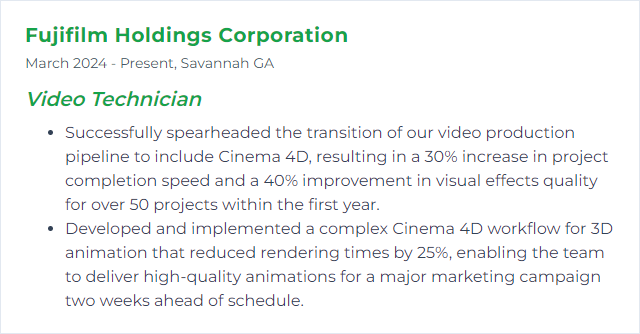
9. Nuke
Nuke is a powerful compositing software used by video technicians and visual effects artists to create complex sequences and visual effects by combining multiple layers of video, images, and computer-generated imagery (CGI) into a single final output.
Why It's Important
Nuke is crucial for a Video Technician because it provides powerful compositing, visual effects (VFX), and motion graphics tools, enabling high-quality video creation, manipulation, and enhancement, essential for producing professional-grade visual content.
How to Improve Nuke Skills
Improving your skills with Nuke, a node-based digital compositing application, involves a combination of practice, learning new techniques, and leveraging resources. For a Video Technician looking to enhance their proficiency, here are concise steps:
Master the Basics: Ensure you understand the fundamentals of Nuke, including node-based compositing, keying, and color correction. The Foundry's official tutorials are an excellent starting point.
Practice Regularly: Apply what you've learned in practical projects. Experiment with different nodes and techniques to understand their effects deeply.
Learn from Professionals: Watch breakdowns and tutorials from experienced Nuke artists. Websites like FXPHD offer advanced courses that delve deep into specific areas of Nuke.
Join Communities: Engage with other Nuke users in forums and social media groups. Nukepedia is a valuable resource for plugins, gizmos, and shared knowledge.
Stay Updated: Nuke is constantly being updated with new features and improvements. Follow the Foundry's blog and release notes to stay informed about the latest developments.
Experiment with Python Scripting: Learning to script with Python can significantly enhance your workflow efficiency in Nuke. Start with the Python Developer's Guide provided by Foundry.
By focusing on these areas and consistently seeking to expand your knowledge and skills, you will see a marked improvement in your proficiency with Nuke.
How to Display Nuke Skills on Your Resume
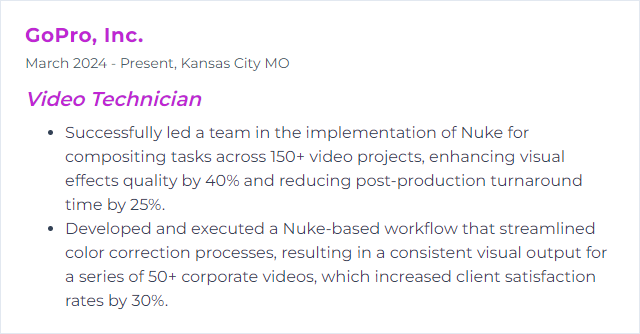
10. OBS Studio
OBS Studio is a free and open-source software for video recording and live streaming, offering high performance real-time video/audio capturing and mixing. It allows for scene composition, source transitions, and audio adjustments, making it versatile for professional video production and broadcasting.
Why It's Important
OBS Studio is crucial for a Video Technician as it provides a versatile, open-source platform for video recording and live streaming, offering comprehensive tools for mixing scenes, adjusting audio levels, and integrating multiple media sources, thereby enabling professional-quality production and broadcast.
How to Improve OBS Studio Skills
To enhance OBS Studio performance for a Video Technician, follow these concise steps:
- Optimize Settings: Adjust your encoding settings based on your hardware. Use the Auto-Configuration Wizard for optimal settings.
- Update Drivers: Ensure your graphics drivers (NVIDIA/AMD) are up to date for better performance.
- Use Hardware Encoding: Switch to hardware encoding (NVENC for NVIDIA, VCE for AMD) in Output settings for less CPU usage. OBS Hardware Encoding.
- Manage Sources and Scenes: Be minimalist; only keep necessary sources active. Managing Sources efficiently can reduce resource load.
- Enable Performance Mode: Right-click in the preview window and select ‘Enable Performance Mode’ to reduce GPU load. Performance Tips.
- Network Optimization: For streaming, use a wired connection and set a bitrate within your upload capacity. Twitch Bitrate Guide.
- Audio Optimization: Use audio tracks and filters sparingly to maintain system performance. Audio Filtering.
- Use Plugins Wisely: Only install necessary OBS plugins to avoid overloading your system. OBS Plugins.
By applying these targeted improvements, you can enhance OBS Studio's performance effectively for professional video production needs.
How to Display OBS Studio Skills on Your Resume
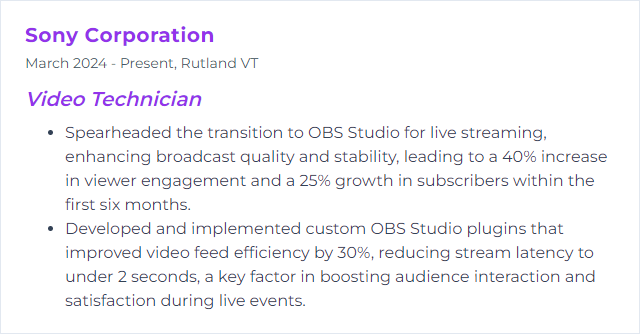
11. Wirecast
Wirecast is a live video streaming production tool by Telestream, designed for video technicians to mix and switch live video feeds, incorporate pre-recorded content, add graphics and titles, and stream live content to online platforms, all in real-time.
Why It's Important
Wirecast is crucial for a Video Technician as it provides a comprehensive live video streaming and production solution, enabling multi-camera switching, graphics insertion, and live encoding for broadcast, ensuring professional-quality live video content delivery.
How to Improve Wirecast Skills
Improving Wirecast performance and capabilities, especially for a Video Technician, involves optimizing system resources, enhancing the workflow, and utilizing advanced features effectively. Here are concise steps:
System Optimization: Ensure your computer meets or exceeds Telestream's recommended specifications. Update graphics drivers and close unnecessary background applications to free up resources.
Use Wirecast Pro: Upgrade to Wirecast Pro for advanced features like ISO recording, NDI support, and more inputs/cameras.
Network Performance: For streaming, ensure a stable and fast internet connection. Use wired connections over WiFi for reliability. Reference Telestream's guide for network setup tips.
Asset Optimization: Compress and optimize your media assets before importing them to reduce system load. Tools like Adobe Media Encoder can help.
Templates and Layers: Use Wirecast's layers and template features to organize your shots and scenes efficiently, allowing for smoother transitions and management. Learn about layers.
External Hardware: Incorporate external hardware like capture cards (for additional cameras or high-quality inputs) and dedicated streaming hardware if needed. Wirecast is compatible with a range of hardware.
Training and Tutorials: Continuously learn through official Wirecast tutorials and community forums. Staying updated with the latest features and community tips can significantly improve your workflow.
Scripting and Automation: For advanced users, explore Wirecast's scripting capabilities to automate repetitive tasks and create custom integrations.
By following these steps, a Video Technician can significantly improve their Wirecast setup, leading to more professional and efficient live video productions.
How to Display Wirecast Skills on Your Resume
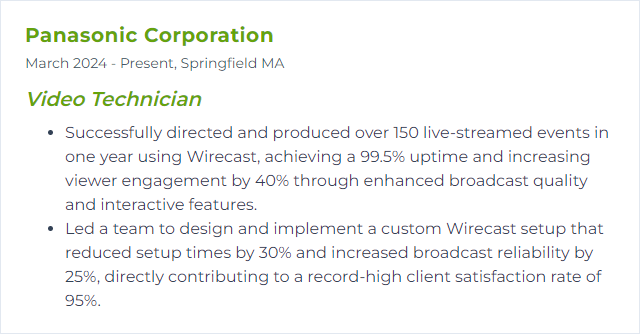
12. Unity (for VR/AR content creation)
Unity is a cross-platform game engine widely used for developing VR (Virtual Reality) and AR (Augmented Reality) content, allowing video technicians to create interactive 3D experiences and simulations for various devices.
Why It's Important
Unity is essential for VR/AR content creation due to its comprehensive toolset, ease of use, and widespread industry adoption, allowing Video Technicians to efficiently design, prototype, and deploy immersive and interactive experiences across multiple platforms.
How to Improve Unity (for VR/AR content creation) Skills
Improving your skills in Unity for VR/AR content creation involves a combination of learning best practices, optimizing performance, and staying updated with the latest tools and technologies. Here's a concise guide tailored for a Video Technician:
Understand the Basics: Start with Unity's official learning resources to grasp the fundamentals of VR/AR development.
Optimization Techniques: Learn optimization techniques for VR/AR to ensure smooth performance. Unity's Optimization Guidelines provide essential tips.
Shader Optimization: Since visuals are crucial in VR/AR, understanding shader optimization is vital. Consider exploring Unity's Shader documentation to learn how to create efficient visual effects.
Stay Updated: VR/AR technology evolves rapidly. Follow Unity's Blog and XR Hub for the latest trends, updates, and case studies.
Networking and Community Learning: Engage with the Unity community through forums and social media. The Unity Forum is a great place to start, where you can ask questions and share knowledge with other developers.
Practice and Experimentation: Regularly challenge yourself with new projects. Experimentation is key to discovering innovative solutions and mastering Unity for VR/AR content creation.
Utilize Asset Store: Explore Unity's Asset Store for tools and assets that can speed up development and enhance your projects.
Focusing on these areas will significantly enhance your proficiency in using Unity for VR/AR content creation, making you more effective as a Video Technician in the rapidly evolving field of immersive technology.
How to Display Unity (for VR/AR content creation) Skills on Your Resume