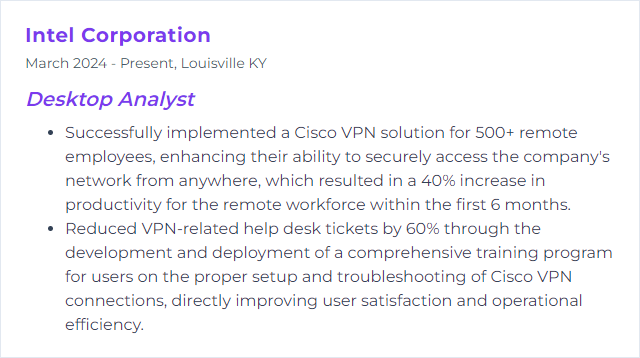Top 12 Desktop Analyst Skills to Put on Your Resume
In today's rapidly evolving IT landscape, standing out as a desktop analyst requires a potent combination of technical prowess and soft skills. Crafting your resume with a strategic selection of skills is crucial to catching the eye of potential employers and demonstrating your capability to excel in desktop support and management roles.
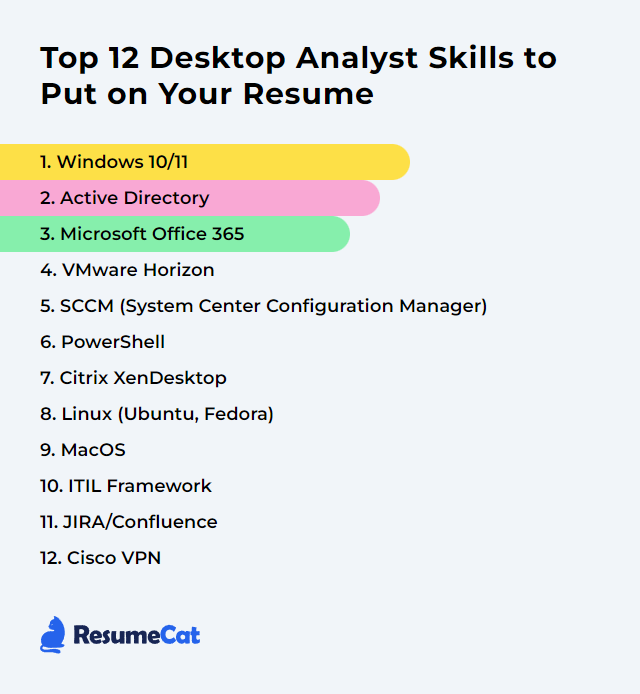
Desktop Analyst Skills
- Windows 10/11
- Active Directory
- Microsoft Office 365
- VMware Horizon
- SCCM (System Center Configuration Manager)
- PowerShell
- Citrix XenDesktop
- Linux (Ubuntu, Fedora)
- MacOS
- ITIL Framework
- JIRA/Confluence
- Cisco VPN
1. Windows 10/11
Windows 10 and Windows 11 are operating systems developed by Microsoft for personal computers, including desktops, laptops, and tablets. They provide a graphical user interface for managing files, running applications, and configuring system settings. Windows 10, released in 2015, introduced features like a revamped Start Menu, virtual desktops, and the voice assistant Cortana. Windows 11, launched in 2021, builds upon Windows 10 with a redesigned interface, improved multitasking features, and enhanced security measures. As a Desktop Analyst, you would support, troubleshoot, and optimize these operating systems for users within an organization.
Why It's Important
Windows 10/11 are important for a Desktop Analyst because they are the most current Microsoft operating systems, providing the latest security features, compatibility with new software and hardware, and improved performance and stability, all crucial for maintaining an efficient and secure IT environment.
How to Improve Windows 10/11 Skills
Improving Windows 10/11 for better performance and user experience can be achieved by following these steps:
Update Your System: Regularly check for and install Windows Updates to ensure you have the latest features and security improvements.
Optimize Startup Programs: Disable unnecessary startup programs through Task Manager to speed up boot times. Detailed guide here.
Clean Up Disk Space: Use the built-in Disk Cleanup tool to remove temporary files and system files you don’t need. Microsoft’s guide here.
Defragment Your Disk: Improve performance by defragmenting your hard drive using Windows’ built-in tool. Learn how here.
Adjust for Best Performance: Alter system settings for best performance by adjusting visual effects. Steps detailed here.
Update Drivers: Ensure all hardware drivers are up to date for optimal performance and compatibility. Driver updates information.
Check for Malware: Use Windows Security to scan for and remove malware. See how to here.
Enable Storage Sense: Automatically free up space by having Windows delete unnecessary files, detailed here.
Manage Power Plan: Optimize power settings for performance or efficiency based on your needs. Guide available here.
Keep Software Updated: Regularly update all installed software to the latest versions for security and performance improvements.
By systematically applying these steps, you can enhance the performance, security, and usability of Windows 10/11 for a more efficient computing experience.
How to Display Windows 10/11 Skills on Your Resume
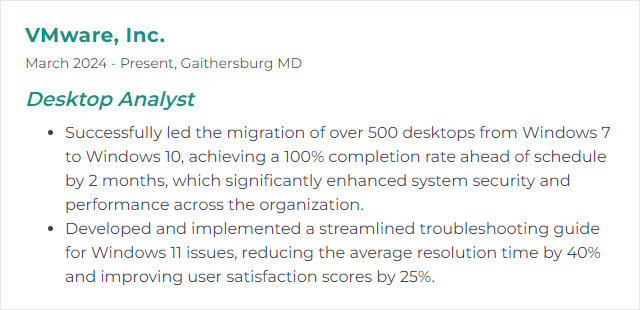
2. Active Directory
Active Directory (AD) is a directory service developed by Microsoft for Windows domain networks. It stores information about network objects (e.g., users, computers, printers) and facilitates their management and access control, essential for a Desktop Analyst in managing user permissions and resources within an organization.
Why It's Important
Active Directory (AD) is crucial for a Desktop Analyst as it centralizes and streamlines user management, allowing for efficient setup, access control, and policy enforcement across networked devices, enhancing security and productivity.
How to Improve Active Directory Skills
Improving Active Directory (AD) involves enhancing security, performance, and management. Here are concise steps for a Desktop Analyst:
Apply Updates Regularly: Ensure all domain controllers are up-to-date. Microsoft's update guide provides a comprehensive approach.
Implement Strong Password Policies: Enforce complex passwords and regular changes. The Group Policy Management Console (GPMC) offers settings for these policies.
Enable Multi-Factor Authentication (MFA): Adds an extra layer of security. Azure AD MFA details the setup process.
Monitor and Audit AD Activities: Use tools like Azure AD monitoring solutions for real-time insights and auditing.
Regularly Backup AD Data: Ensure you have current backups. Windows Server Backup provides a straightforward method.
Clean Up and Organize AD Objects: Regularly review and remove outdated users, computers, and groups. AD Tidy is a tool designed for this purpose.
Implement Least Privilege Principle: Restrict user permissions to the minimum necessary. The Principle of Least Privilege guide explains the concept.
Use Group Policy Objects (GPOs) Wisely: Streamline configurations across your network. Group Policy for Beginners covers the basics.
By following these steps, a Desktop Analyst can significantly improve the security, efficiency, and manageability of Active Directory.
How to Display Active Directory Skills on Your Resume
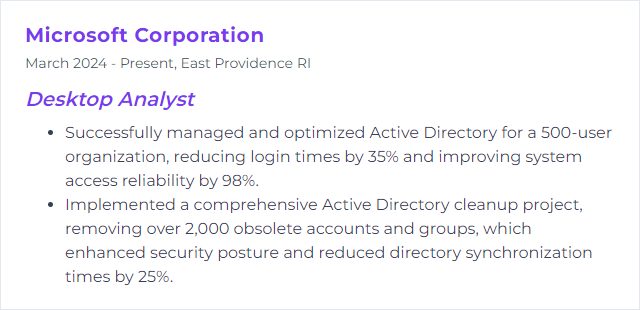
3. Microsoft Office 365
Microsoft Office 365, now rebranded as Microsoft 365, is a subscription-based suite of productivity applications and cloud services designed for individuals and businesses. It includes desktop and web versions of Office apps like Word, Excel, PowerPoint, alongside communication and collaboration tools such as Teams and Outlook, with cloud storage via OneDrive. For a Desktop Analyst, it's essential for managing and troubleshooting these applications and ensuring seamless user access and data security within an organization's IT infrastructure.
Why It's Important
Microsoft Office 365 is crucial for a Desktop Analyst as it offers a comprehensive suite of productivity tools and cloud services that facilitate collaboration, data analysis, and secure access to documents and resources from anywhere, optimizing the efficiency and effectiveness of IT support and operations.
How to Improve Microsoft Office 365 Skills
To improve Microsoft Office 365 as a Desktop Analyst, focus on customization, training, and system integration:
Customize User Experience: Personalize Office 365 based on user roles and needs. Utilize Office Customization Tool to streamline the deployment and configuration of Office 365 applications.
Enhance Security Measures: Implement Advanced Threat Protection (ATP) to safeguard against sophisticated threats.
Optimize Performance: Regularly monitor and manage Office 365 performance. Tools like Microsoft 365 Admin Center provide insights and analytics for optimization.
Encourage Collaboration: Leverage Microsoft Teams for seamless collaboration and communication among users, integrating it fully with Office 365 applications.
Continuous Learning and Support: Provide ongoing training sessions using resources from Microsoft Learn and maintain an internal knowledge base for troubleshooting and tips.
Automate Tasks: Utilize Power Automate to automate repetitive tasks and workflows, increasing efficiency and productivity.
Feedback Loop: Implement a feedback mechanism using tools like Microsoft Forms to collect user experiences and improve services based on that feedback.
By focusing on these areas, a Desktop Analyst can significantly enhance the functionality and user satisfaction of Microsoft Office 365 within an organization.
How to Display Microsoft Office 365 Skills on Your Resume
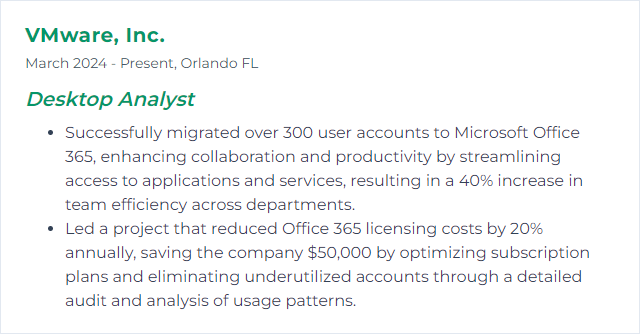
4. VMware Horizon
VMware Horizon is a Virtual Desktop Infrastructure (VDI) solution that allows Desktop Analysts to create, manage, and deliver virtual desktops and applications to users across various devices, enhancing flexibility and security.
Why It's Important
VMware Horizon is crucial for a Desktop Analyst as it enables efficient management and delivery of virtual desktops and applications across various devices and locations, enhancing remote work capabilities and IT resource optimization.
How to Improve VMware Horizon Skills
To improve VMware Horizon, follow these concise steps:
Optimize VDI Images: Streamline and update your Virtual Desktop Infrastructure (VDI) images. Keep them lean and well-maintained. VMware's Guide to Optimizing Windows 10 in Horizon provides detailed instructions.
Network Performance: Enhance your network performance. Implement VMware's best practices for network optimization. See Network Optimization for VMware Horizon for guidance.
Monitor and Analyze: Utilize VMware Horizon's monitoring tools to track performance and troubleshoot issues. The VMware Horizon Console offers insights into system performance.
User Experience Enhancements: Focus on the end-user experience by configuring Blast Extreme settings. Adjust policies for the best balance between performance and bandwidth usage. Configuring Remote Display and Blast Settings provides specifics.
Apply Patches and Updates: Regularly update VMware Horizon to the latest version to benefit from new features, security updates, and performance improvements. VMware Horizon Updates page lists the latest releases.
Resource Allocation: Ensure proper resource allocation for VDI desktops. Adjust CPU, memory, and storage based on the usage patterns. VMware's Resource Planning Guide can help with this.
Security Practices: Implement strong security practices, including multi-factor authentication and secure gateways. VMware's Horizon Security documentation offers insights into securing your VDI environment.
By following these steps and staying informed on VMware's latest offerings and best practices, you can significantly improve the performance and user experience of VMware Horizon.
How to Display VMware Horizon Skills on Your Resume
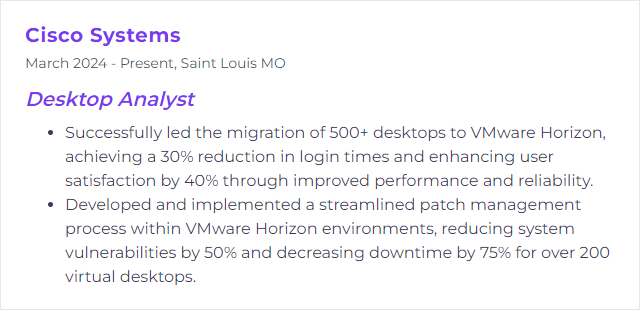
5. SCCM (System Center Configuration Manager)
SCCM (System Center Configuration Manager), now part of Microsoft Endpoint Manager, is a systems management software for managing large groups of computers. For a Desktop Analyst, it facilitates tasks such as software deployment, security patching, OS deployment, and inventory management across desktop environments.
Why It's Important
SCCM (System Center Configuration Manager) is crucial for a Desktop Analyst as it streamlines the deployment, management, and updating of software across all desktops, enhances security by enforcing compliance policies, and provides a comprehensive inventory of hardware and software assets, thus significantly improving operational efficiency and productivity.
How to Improve SCCM (System Center Configuration Manager) Skills
Improving SCCM (System Center Configuration Manager) efficiency for a Desktop Analyst involves several strategies focused on optimization, automation, and staying updated with the latest features and best practices. Here’s a concise guide:
Optimize Inventory Settings: Regularly review and adjust inventory settings to ensure only necessary data is collected, reducing network load and processing time. Microsoft's guidelines can help streamline this process.
Leverage Automation: Utilize SCCM’s automation capabilities for software deployment, patch management, and compliance settings to save time and reduce errors. The Orchestration and Automation section offers insights.
Utilize PowerShell Scripts: Automate repetitive tasks and configurations by writing and deploying PowerShell scripts through SCCM. This PowerShell integration guide is a good starting point.
Stay Up-to-Date: Regularly update SCCM to the latest version to benefit from new features, security improvements, and efficiency enhancements. Follow the Upgrade and Servicing guide for best practices.
Use Role-Based Administration (RBA): Implement RBA to ensure users have access only to the necessary resources, enhancing security and reducing potential errors. Learn more about RBA from the official documentation.
Implement Client Health Strategies: Ensure the SCCM clients are healthy and reporting correctly by implementing automated checks and remediation scripts. The Client Health and Monitoring section provides valuable insights.
Engage with the Community: Stay informed and solve challenges by engaging with the SCCM community through forums and social media. The Microsoft Tech Community is a great place to start.
By following these strategies and regularly consulting the provided resources, a Desktop Analyst can significantly improve their SCCM efficiency and effectiveness.
How to Display SCCM (System Center Configuration Manager) Skills on Your Resume
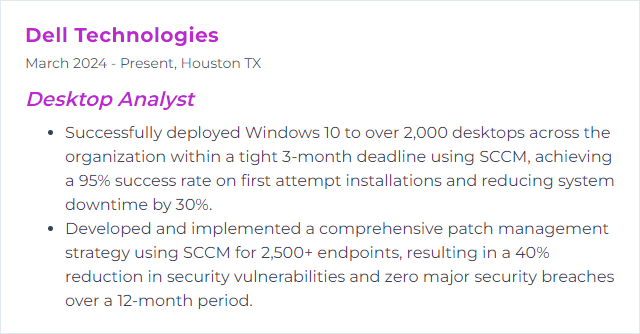
6. PowerShell
PowerShell is a command-line shell and scripting language developed by Microsoft, designed for system administration, automation tasks, and configuration management, enabling Desktop Analysts to efficiently manage and automate various aspects of Windows operating systems and applications.
Why It's Important
PowerShell is important for a Desktop Analyst because it enables automated management and configuration of Windows systems and applications, streamlining tasks such as software installation, system updates, and troubleshooting across multiple machines, thereby enhancing efficiency and productivity.
How to Improve PowerShell Skills
Improving your PowerShell skills as a Desktop Analyst involves a few key steps focusing on learning, practice, and community engagement. Here's a concise guide:
Learn the Basics: Start with the foundations of PowerShell. Microsoft's official documentation is an invaluable resource.
Practice: Apply what you learn by automating your daily tasks. The PowerShell Gallery offers scripts for inspiration.
Understand Scripting: Dive deeper into scripting by creating your own scripts. The book “Learn Windows PowerShell in a Month of Lunches” is highly recommended.
Use the Help System: Master the built-in help system by regularly using
Get-Help,Get-Command, andGet-Membercmdlets.Join a Community: Engage with the PowerShell community for support and knowledge sharing. Reddit's PowerShell community and the PowerShell.org forums are great places to start.
Stay Updated: Follow PowerShell-related blogs and YouTube channels to stay informed about the latest tips, tricks, and updates.
By focusing on these areas, you'll gradually improve your PowerShell skills, making your work as a Desktop Analyst more efficient and effective.
How to Display PowerShell Skills on Your Resume
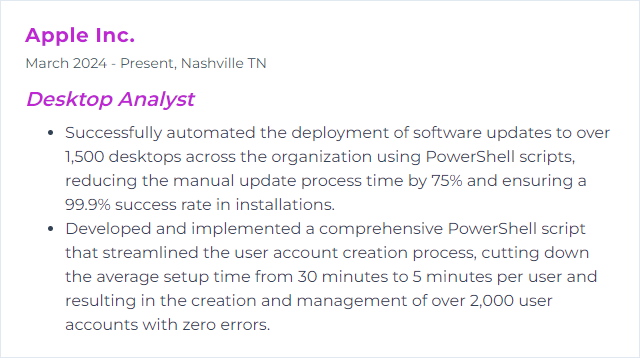
7. Citrix XenDesktop
Citrix XenDesktop is a virtual desktop infrastructure (VDI) solution that allows desktop analysts to manage and deliver virtual desktops and applications to users across various devices and locations, enhancing flexibility and security.
Why It's Important
Citrix XenDesktop is important for a Desktop Analyst because it enables the delivery and management of virtual desktops and applications, enhancing remote access, security, and flexibility in the IT infrastructure.
How to Improve Citrix XenDesktop Skills
Improving Citrix XenDesktop involves optimizing performance, enhancing security, and ensuring a seamless user experience. Here’s a concise guide for a Desktop Analyst:
Performance Tuning: Adjust system configurations to optimize resource usage. Focus on network settings, virtual machine (VM) optimization, and Citrix policies. Citrix Documentation offers detailed guidelines.
Update and Patch: Regularly update XenDesktop and underlying infrastructure components. Stay informed on the latest releases and patches to fix vulnerabilities and improve stability. Citrix Support provides updates and patch information.
Monitor and Analyze: Use Citrix Director and other monitoring tools to track system performance, user sessions, and application usage. Address bottlenecks and anomalies proactively. Learn more about monitoring tools at Citrix Director.
Security Enhancements: Implement multi-factor authentication, secure endpoints, and ensure data encryption. Review Citrix's security guidelines for best practices. Citrix Security outlines key considerations.
User Experience Optimization: Leverage Citrix User Profile Management for faster logins and workspace consistency. Also, assess network latency and bandwidth to enhance remote access. Explore user experience tips at Citrix Blog.
Educate and Support Users: Provide training and resources for end-users to navigate the XenDesktop environment efficiently. Quick support and clear documentation reduce downtime and enhance productivity.
By focusing on these areas, a Desktop Analyst can significantly improve the performance and reliability of Citrix XenDesktop environments.
How to Display Citrix XenDesktop Skills on Your Resume
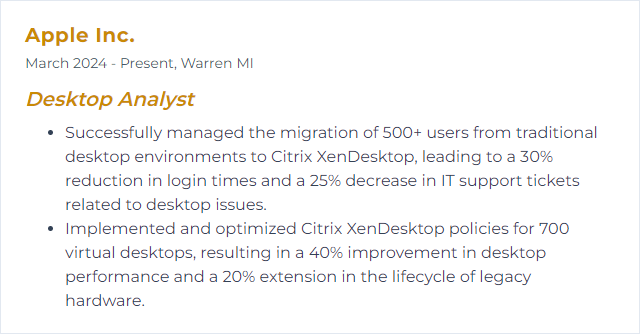
8. Linux (Ubuntu, Fedora)
Linux is a free, open-source operating system kernel that serves as the foundation of various distributions, such as Ubuntu and Fedora. These distributions package the Linux kernel with a collection of software to offer a complete operating system. Ubuntu is known for its user-friendliness and extensive community support, making it a popular choice for desktop users and beginners. Fedora, on the other hand, is recognized for its cutting-edge features and is often used by more advanced users who desire the latest software updates. As a Desktop Analyst, understanding these distributions helps in providing tailored support, managing desktop environments, and ensuring system security and stability across diverse computing infrastructures.
Why It's Important
Linux (Ubuntu, Fedora) is important for a Desktop Analyst because it offers a secure, customizable, and cost-effective operating system alternative, with extensive software options and robust community support, enhancing desktop management, and security.
How to Improve Linux (Ubuntu, Fedora) Skills
Improving Linux (Ubuntu, Fedora) for a Desktop Analyst involves optimizing system performance, enhancing security, and personalizing the user experience. Here's a concise guide with external resources:
System Performance
- Use Preload: Improve application startup times by installing Preload, which analyzes usage patterns to predict which applications you might launch and loads them into memory. Preload for Ubuntu.
- TLP for Power Management: Install TLP to optimize battery life and manage power consumption more efficiently. It works out of the box and requires minimal configuration. TLP Project.
Security Enhancements
- Firewall Configuration: Ensure UFW (Uncomplicated Firewall) is enabled and properly configured to protect your system from unauthorized access. UFW Guide.
- Regular Updates: Keep your system secure by regularly updating your software. Use the
sudo apt update && sudo apt upgradecommand for Ubuntu orsudo dnf updatefor Fedora. - Use SELinux: Fedora comes with SELinux enabled by default. Make sure it's properly configured to manage access controls. SELinux Guide.
User Experience
- GNOME Tweaks: Install GNOME Tweaks to customize your desktop environment extensively, from themes to keyboard and mouse preferences. GNOME Tweaks.
- Dock Customization: For Ubuntu, use Dash to Dock to customize the dock. For Fedora, use the Dash to Dock extension for GNOME Shell. Dash to Dock for GNOME.
- Font Rendering: Improve font rendering by installing Fontconfig. Customize it according to your preferences for a sharper and clearer display. Fontconfig Guide.
By implementing these recommendations, you can significantly improve your Linux desktop experience, making it more efficient, secure, and tailored to your needs.
How to Display Linux (Ubuntu, Fedora) Skills on Your Resume
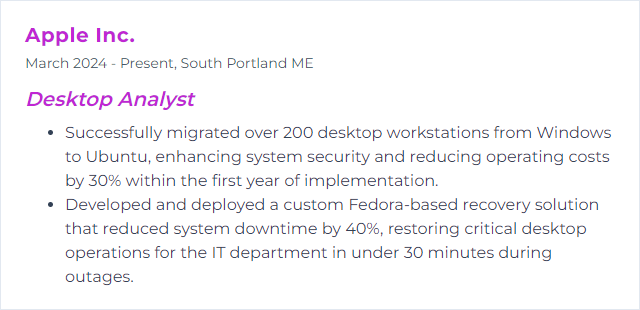
9. MacOS
macOS is the operating system designed by Apple Inc. for Mac computers, providing a graphical user interface and managing hardware-software interaction on desktop and laptop devices.
Why It's Important
macOS is important because it offers a stable, secure, and user-friendly environment, making it essential for supporting a diverse ecosystem of applications and hardware, ensuring seamless integration and efficient troubleshooting within a corporate or creative setting.
How to Improve MacOS Skills
Improving macOS for a Desktop Analyst involves optimizing system settings, enhancing security, and streamlining workflows. Here's a concise guide:
Update Regularly: Ensure macOS and all applications are up-to-date for performance improvements and security patches. Apple's guide to macOS updates.
Optimize Storage: Use built-in tools to clean up unnecessary files and optimize storage. Apple's storage optimization tips.
Increase Security: Enable FileVault for disk encryption, set up a firewall, and use strong passwords. Consider third-party antivirus software. Apple's FileVault setup guide.
Automate Tasks: Use Automator and AppleScript for repetitive tasks to save time. Getting started with Automator.
Use Terminal for Advanced Management: Learn basic Terminal commands to troubleshoot or manage your systems more efficiently. Basic Terminal commands.
Monitor System Performance: Use Activity Monitor to identify and manage resource-heavy applications. Using Activity Monitor.
Optimize Dock & Finder: Customize the Dock & Finder for better workflow. Use stacks, folders, and smart searches. Customize the Dock, Finder tips.
Network Optimization: Use built-in network tools to monitor and optimize your connection. Wi-Fi recommendations.
Backup Regularly: Use Time Machine for regular backups to avoid data loss. Setting up Time Machine.
Learn Keyboard Shortcuts: Improve efficiency with macOS keyboard shortcuts. Keyboard shortcuts guide.
Accessibility Features: Leverage macOS accessibility features to tailor the user experience. Accessibility features overview.
Stay Informed: Keep abreast of the latest macOS features and best practices. Follow MacRumors and Apple Insider for news and tips.
By implementing these strategies, Desktop Analysts can significantly enhance the performance, security, and usability of macOS systems.
How to Display MacOS Skills on Your Resume
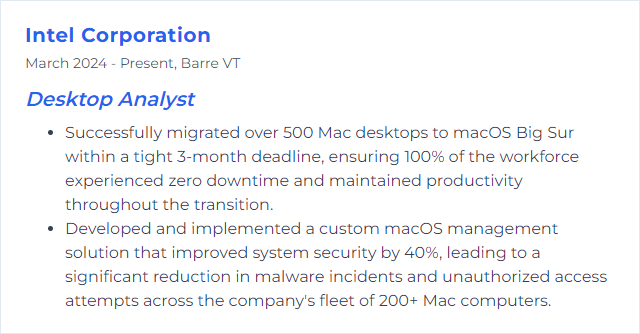
10. ITIL Framework
ITIL (Information Technology Infrastructure Library) Framework is a set of best practices and guidelines for managing and delivering IT services. It aims to improve efficiency and achieve predictable service levels. For a Desktop Analyst, ITIL provides a structured approach to managing service incidents, requests, and problems, ensuring consistent and high-quality support for end-users.
Why It's Important
The ITIL Framework is important for a Desktop Analyst as it provides a structured approach to managing IT services, ensuring efficient resolution of user issues, improved service delivery, and enhanced customer satisfaction.
How to Improve ITIL Framework Skills
Improving the ITIL framework, particularly from a Desktop Analyst's perspective, involves enhancing service management practices to boost efficiency, effectiveness, and user satisfaction. Here's a concise guide:
Continuous Learning and Training: Stay updated with the latest ITIL updates and best practices. Encourage certifications for the team. ITIL Official Site
Automation and Integration: Automate routine tasks and integrate ITIL processes with other IT management tools for seamless operation. Automation Best Practices
Feedback Loop: Implement a structured process for collecting and analyzing feedback from end-users to continuously improve services. Feedback in ITIL
Performance Metrics and KPIs: Define clear metrics and KPIs to measure the effectiveness of ITIL processes and implement data-driven improvements. ITIL Metrics and KPIs
Enhance Communication: Improve communication channels within IT teams and between IT and end-users to ensure clarity and efficiency in resolving issues. Effective IT Communication
Agile and Lean Practices: Incorporate Agile and Lean methodologies to make ITIL processes more flexible and responsive to change. Agile ITSM
By focusing on these areas, a Desktop Analyst can significantly contribute to the enhancement of the ITIL framework within their organization, leading to improved service delivery and user satisfaction.
How to Display ITIL Framework Skills on Your Resume

11. JIRA/Confluence
JIRA is a project management and issue tracking software used to plan, track, and manage software development and other types of projects. Confluence is a collaboration tool used to create, share, and organize documentation and project details. Together, they help teams collaborate effectively, manage projects, and keep track of tasks and documentation.
Why It's Important
JIRA and Confluence are important for a Desktop Analyst because they facilitate effective project tracking, issue resolution, and documentation, ensuring efficient collaboration and communication within and across teams.
How to Improve JIRA/Confluence Skills
Improving JIRA and Confluence as a Desktop Analyst involves enhancing workflow, collaboration, and knowledge management. Below are concise strategies with external links for further exploration:
Customize Workflows:Adapt JIRA workflows to match your team's processes, ensuring tasks move smoothly from inception to completion. Customize JIRA workflows.
Use Dashboards and Reports in JIRA:Create personalized dashboards and reports for real-time project insights. JIRA Dashboards and Reports.
Integrate JIRA with Confluence:Link JIRA projects with Confluence spaces to streamline documentation and collaboration. Integrate JIRA with Confluence.
Optimize Confluence Spaces:Organize spaces in Confluence for better knowledge management and team collaboration. Manage Confluence Spaces.
Automate Repetitive Tasks in JIRA:Use JIRA’s automation feature to reduce manual work on routine tasks. JIRA Automation.
Enhance Searchability:Utilize labels and advanced search queries in both JIRA and Confluence to find information quickly. Advanced Searching in JIRA and Confluence Search Tips.
Educate Your Team:Train your team on best practices for using JIRA and Confluence, maximizing efficiency. Atlassian Training.
By focusing on these areas, you can significantly improve the efficiency and effectiveness of JIRA and Confluence within your organization.
How to Display JIRA/Confluence Skills on Your Resume
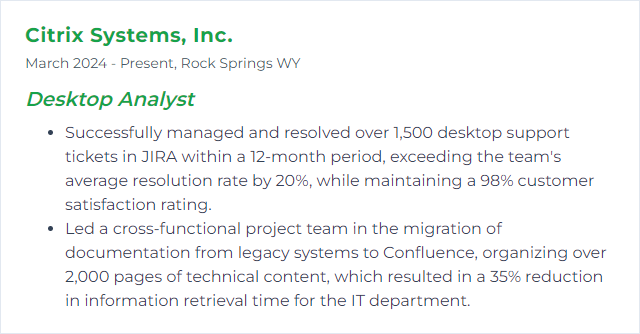
12. Cisco VPN
Cisco VPN is a secure networking solution that allows remote users and branch offices to access corporate networks and resources over the internet through encrypted connections, ensuring secure data transmission and communication.
Why It's Important
Cisco VPN is important for a Desktop Analyst because it provides secure and reliable remote access to the corporate network, enabling safe data transmission and remote work capabilities while ensuring data privacy and network security.
How to Improve Cisco VPN Skills
To improve Cisco VPN performance and reliability as a Desktop Analyst, follow these concise steps:
Update Cisco VPN Client: Ensure the latest version is installed. Cisco's official website provides the latest releases.
Network Optimization: Optimize your network by adjusting your internet connection settings and reducing bandwidth usage. Tools like NetLimiter can help manage bandwidth.
VPN Configuration: Review and adjust the VPN settings for optimal performance. Cisco's configuration guides (Cisco Configuration Guides) offer detailed instructions.
Firewall and Antivirus Adjustments: Configure your firewall and antivirus to ensure they don't hinder VPN traffic. Consult your software's documentation for specific instructions.
Split Tunneling: If security policies permit, configure split tunneling to reduce traffic. Cisco's Split Tunneling Guide provides more information.
DNS Settings: Improve DNS resolution by using faster DNS servers. Public DNS services like Google DNS can offer speed improvements.
For further assistance and more detailed instructions, refer to Cisco's Support Page and engage with the community or support services provided by Cisco.
How to Display Cisco VPN Skills on Your Resume