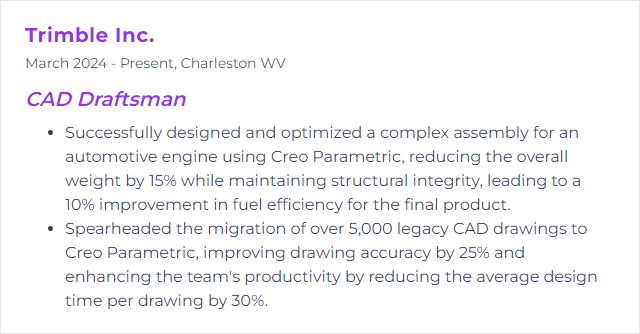Top 12 CAD Draftsman Skills to Put on Your Resume
In today's competitive job market, CAD draftsmen must showcase a blend of technical proficiency and soft skills to stand out. Highlighting a well-rounded skill set on your resume can significantly enhance your chances of securing your desired role in the field of computer-aided design.
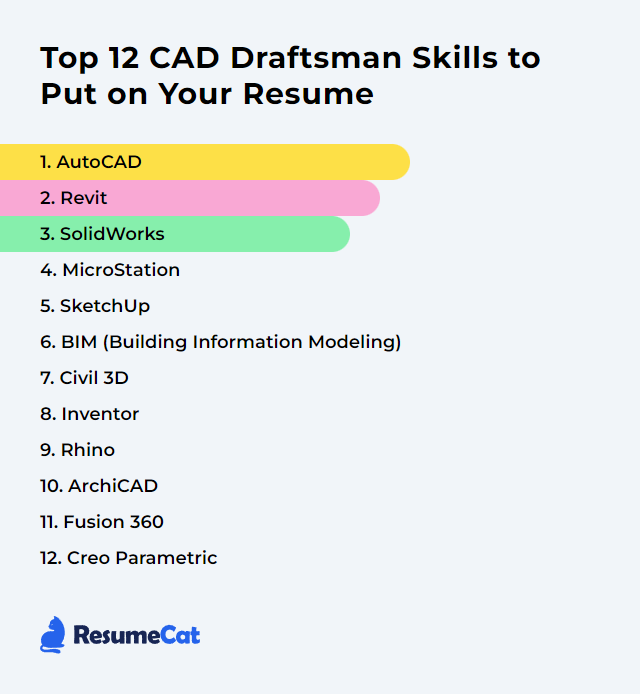
CAD Draftsman Skills
- AutoCAD
- Revit
- SolidWorks
- MicroStation
- SketchUp
- BIM (Building Information Modeling)
- Civil 3D
- Inventor
- Rhino
- ArchiCAD
- Fusion 360
- Creo Parametric
1. AutoCAD
AutoCAD is a computer-aided design (CAD) software used by draftsmen for creating precise 2D and 3D drawings and models in various engineering, architectural, and construction projects.
Why It's Important
AutoCAD is crucial for a CAD Draftsman as it provides precision, efficiency, and versatility in creating detailed 2D and 3D designs, enabling accurate drafting, modeling, and modification of engineering and architectural plans.
How to Improve AutoCAD Skills
To improve your AutoCAD skills as a CAD Draftsman, focus on the following concise strategies:
Practice Regularly: Consistent practice is key. Work on various projects to become familiar with the software’s wide range of tools and features.
Learn Shortcuts: Mastering AutoCAD shortcuts can significantly speed up your drafting process.
Use Templates: Start your projects with templates to save time on setting up drawing standards and layouts.
Customize the Workspace: Tailor your workspace to suit your needs for efficiency. Autodesk provides a guide on customizing the user interface.
Explore Advanced Features: Don’t limit yourself to basic functions; explore advanced tools like 3D modeling and AutoLISP. Autodesk’s tutorials and learning resources can help.
Stay Updated: Keep up with new versions and updates of AutoCAD. New features and improvements can enhance your drafting efficiency.
Join Forums and Communities: Engage with other CAD professionals in forums like CADTutor and The Autodesk Forums to exchange tips, tricks, and advice.
Undergo Formal Training: Consider formal training courses or certifications to deepen your knowledge and proficiency. Autodesk’s certification program is a good starting point.
Review and Revise: Regularly review your work for accuracy and efficiency. Seek feedback from peers to identify areas for improvement.
By integrating these strategies into your routine, you can enhance your AutoCAD skills and become a more proficient CAD Draftsman.
How to Display AutoCAD Skills on Your Resume
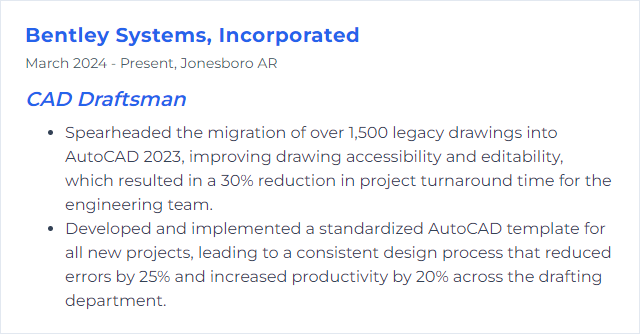
2. Revit
Revit is a Building Information Modeling (BIM) software used by CAD Draftsmen for designing buildings, structures, and their components in 3D, annotating the model with 2D drafting elements, and accessing building information from the building model's database.
Why It's Important
Revit is important for a CAD Draftsman because it facilitates efficient and accurate 3D modeling, enabling the creation of coordinated, consistent design documents, enhances collaboration across disciplines, and allows for easy modifications throughout the project lifecycle.
How to Improve Revit Skills
Improving your skills in Revit as a CAD Draftsman involves a combination of understanding Revit's core functionalities, continuous learning, and implementing best practices. Here’s a concise guide:
Master the Basics: Ensure a strong grasp of Revit fundamentals. Autodesk’s official tutorials are an excellent starting point.
Stay Updated: Revit is continuously updated. Subscribe to the Autodesk Blog to stay informed about the latest features and improvements.
Utilize Templates and Standards: Implement Revit templates and follow industry standards to streamline your workflow. The National BIM Standard-United States provides guidelines.
Learn from Projects: Analyze completed projects to understand how various challenges were addressed. Autodesk’s Revit Gallery showcases diverse works.
Enroll in Advanced Courses: To deepen your expertise, consider enrolling in specialized courses offered by platforms like LinkedIn Learning and Udemy.
Join the Community: Participate in forums like the Revit Forum and Autodesk Community to exchange knowledge, tips, and troubleshoot issues.
Practice: Regular practice is key. Set personal projects or challenges to explore advanced features and tools within Revit.
Feedback and Review: Seek feedback from peers and superiors. Use tools like Autodesk Design Review for collaborative reviews and markup.
Optimization Tools: Use Revit plugins and tools for efficiency, such as Dynamo for automation, and explore the Autodesk App Store for Revit-specific add-ons.
Hardware and Software Performance: Ensure your working hardware is optimized for Revit’s requirements. Autodesk provides system requirements for optimal performance.
By following these steps and continuously exploring new facets of Revit, you’ll enhance your capabilities as a CAD Draftsman in the architectural, engineering, and construction industries.
How to Display Revit Skills on Your Resume
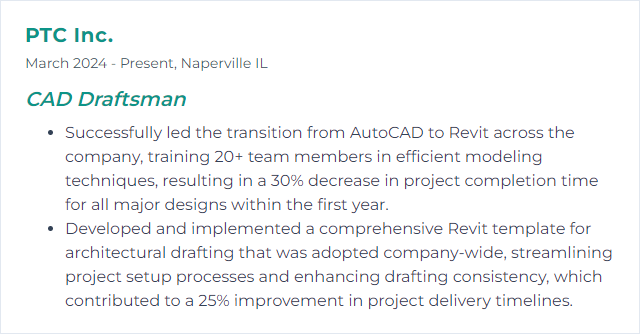
3. SolidWorks
SolidWorks is a computer-aided design (CAD) and engineering software used for creating 2D drawings and 3D models, primarily focusing on mechanical design, simulation, and product development.
Why It's Important
SolidWorks is important for a CAD Draftsman as it provides an intuitive and powerful 3D design platform for creating precise and detailed models, enabling efficient product development, simulation, and collaboration.
How to Improve SolidWorks Skills
Improving your SolidWorks skills as a CAD Draftsman involves a blend of practice, leveraging resources, and continuous learning. Here’s a concise guide to help you enhance your proficiency:
Master the Basics: Ensure you have a strong grasp of SolidWorks fundamentals. Revisit the basics if necessary through the SolidWorks Tutorials.
Utilize Online Resources: Engage with platforms like Lynda.com or Udemy for comprehensive courses that cater to various skill levels.
Join the SolidWorks Community: Participate in forums such as the SolidWorks Community to share knowledge, ask questions, and gain insights from experienced users.
Practice Regularly: Consistent practice is key. Challenge yourself with new projects or try to recreate existing products to refine your skills.
Learn Shortcuts and Tricks: Efficient use of SolidWorks involves knowing shortcuts and tricks. The SolidWorks Keyboard Shortcuts Cheat Sheet is a good resource.
Stay Updated: SolidWorks is constantly updated. Keep abreast of new features and tools through the Official SolidWorks Blog.
Get Certified: Consider obtaining SolidWorks certification to validate your skills and commitment. Details about certification programs are available on the SolidWorks Certification Center.
By combining continuous learning, practical application, and leveraging community wisdom, you can significantly enhance your SolidWorks skills.
How to Display SolidWorks Skills on Your Resume
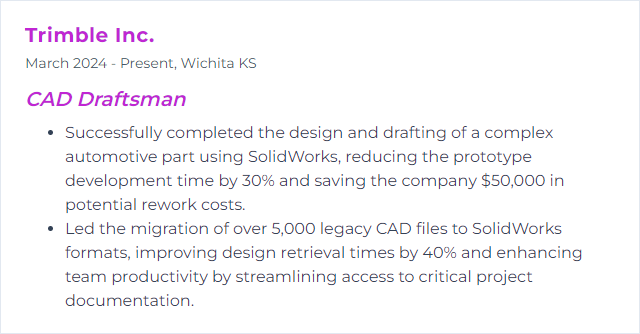
4. MicroStation
MicroStation is a CAD (Computer-Aided Design) software platform used by draftsmen and designers to create, edit, and manage 2D and 3D drawings and models for architecture, engineering, and construction projects.
Why It's Important
MicroStation is important for a CAD Draftsman because it provides robust and versatile design and drafting tools that support the creation of precise 2D drawings and complex 3D models, enabling efficient project delivery across diverse industries such as architecture, engineering, and construction.
How to Improve MicroStation Skills
To improve your skills and efficiency in MicroStation as a CAD Draftsman, consider the following concise strategies:
Understand the Basics Thoroughly: Master the fundamental tools and functions. Bentley Systems offers a comprehensive MicroStation User Guide which is an excellent starting point.
Customize Your Workspace: Tailor your workspace for ease of access to frequently used tools. Bentley's documentation on customizing the workspace can guide you through.
Leverage AccuDraw and AccuSnap: These powerful features enhance precision and speed. Learn their capabilities through Bentley's guide on AccuDraw and AccuSnap.
Practice Efficient Drawing Techniques: Understand and apply time-saving drawing methods. Bentley offers a range of tutorials and documentation, such as their insights on creating and editing elements.
Use References Effectively: Master the use of reference files to streamline your workflow. Here's Bentley's guide on using reference files.
Stay Updated and Learn Continuously: The software evolves, so keep learning new features and updates. Join Bentley Communities or enroll in Bentley Institute courses for ongoing education.
Optimize File Management and Sharing: Efficiently manage and share your CAD files. Bentley’s ProjectWise is a project collaboration tool that integrates well with MicroStation. Explore ProjectWise for more insights.
Seek Feedback and Collaborate: Working with peers can offer new techniques and problem-solving strategies. Engage with the MicroStation Community Forums for shared knowledge.
By incorporating these strategies and leveraging resources from Bentley Systems and the broader CAD community, you can significantly enhance your proficiency and productivity in MicroStation.
How to Display MicroStation Skills on Your Resume
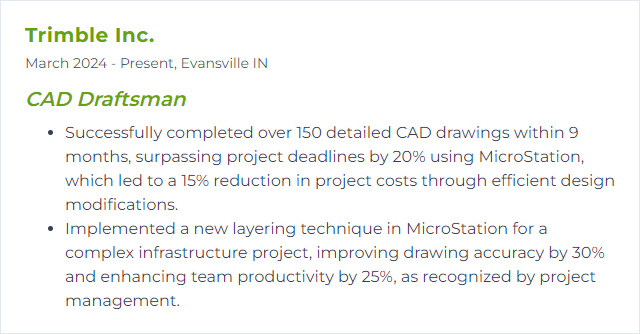
5. SketchUp
SketchUp is a 3D modeling software used for a variety of drawing applications including architectural, interior design, landscape architecture, civil and mechanical engineering, and film and video game design. It offers tools for creating detailed 3D models, allows for editing of 2D and 3D designs, and provides a user-friendly interface, making it accessible for professionals and beginners alike. For a CAD Draftsman, SketchUp serves as a versatile platform for creating precise and scalable models quickly and efficiently.
Why It's Important
SketchUp is crucial for a CAD Draftsman because it offers an intuitive, easy-to-learn 3D modeling platform that facilitates the quick creation and visualization of designs, enabling efficient modification and collaboration on projects.
How to Improve SketchUp Skills
To improve your SketchUp skills as a CAD Draftsman, focus on these concise strategies:
Master Shortcuts: Familiarize yourself with SketchUp's keyboard shortcuts to streamline your workflow. SketchUp’s official shortcut guide can get you started.
Utilize Extensions: Enhance SketchUp's functionality with extensions tailored to drafting needs. The Extension Warehouse hosts a wide range of tools.
Practice Precision Modeling: Improve accuracy by using SketchUp's inference engine and typing exact dimensions. Check SketchUp’s YouTube tutorial on precision modeling.
Explore 3D Warehouse: Use the 3D Warehouse to download models to practice, analyze, and incorporate into your projects.
Stay Updated: Keep your software up to date and explore new features. Visit SketchUp’s What’s New page for the latest updates.
Engage with Community: Join forums such as the SketchUcation Forum and SketchUp’s Community Forum to share knowledge, ask questions, and get feedback.
Continuous Learning: Consider official tutorials and courses to deepen your understanding. SketchUp Campus is a great place to start.
How to Display SketchUp Skills on Your Resume
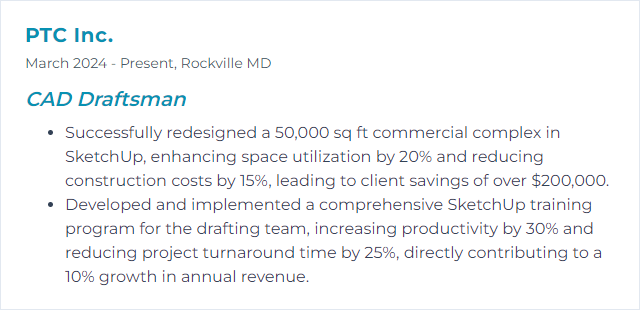
6. BIM (Building Information Modeling)
BIM (Building Information Modeling) is a digital representation process used for planning, designing, constructing, and managing buildings and infrastructure, integrating structured, multi-dimensional data to facilitate coordination, simulation, and visualization for architects, engineers, and construction professionals like CAD Draftsmen.
Why It's Important
BIM is important because it enhances collaboration, improves accuracy and efficiency in the design process, enables better visualization and simulation of projects, and facilitates easier management and modification of project data, which is particularly beneficial for CAD Draftsmen in creating precise and detailed architectural drawings.
How to Improve BIM (Building Information Modeling) Skills
Improving Building Information Modeling (BIM) as a CAD Draftsman involves focusing on enhancing skills, leveraging advanced tools, and adopting best practices for more efficient and accurate modeling. Here are concise strategies:
Continuous Learning: Stay updated with the latest BIM standards and technologies by enrolling in online courses and certifications. Autodesk University offers a range of courses tailored for BIM professionals.
Master BIM Software: Deepen your expertise in BIM software such as Revit or ArchiCAD through advanced training. Websites like Lynda.com provide in-depth tutorials.
Implement BIM Standards: Familiarize and comply with industry standards like ISO 19650 for better collaboration and efficiency. BuildingSMART is a valuable resource for international standards.
Leverage BIM Collaboration Tools: Utilize tools like Autodesk BIM 360 for enhanced teamwork and project management. Explore Autodesk BIM 360 for collaboration solutions.
Participate in BIM Communities: Engage with online forums and communities to share knowledge and solve challenges. RevitForum is an excellent platform for interaction and learning.
Optimize BIM Workflows: Streamline your BIM process by integrating efficient modeling techniques and automation scripts. DynamoBIM offers tools for computational design and automation in BIM.
Quality Control: Regularly review and validate your BIM models for accuracy and compliance with project requirements. BIM Interoperability Tools can help ensure quality and consistency.
By focusing on these areas, a CAD Draftsman can significantly improve their BIM capabilities, leading to better project outcomes and professional growth.
How to Display BIM (Building Information Modeling) Skills on Your Resume
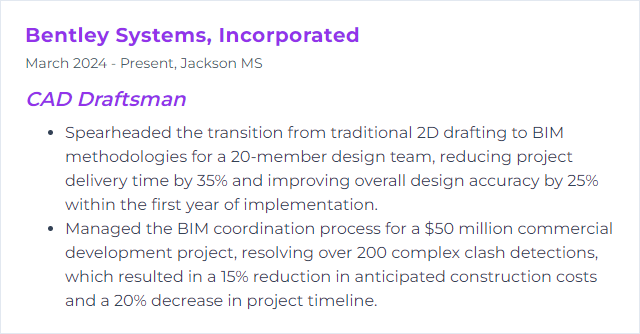
7. Civil 3D
Civil 3D is a civil engineering design and documentation software that allows CAD draftsmen to create 3D models and designs for infrastructure projects, such as roads, land development, and water projects, with integrated features for drafting, design, and analysis.
Why It's Important
Civil 3D is important for a CAD Draftsman because it automates the design and drafting processes, enhances accuracy, and facilitates the creation of complex civil infrastructure designs, saving time and improving project outcomes.
How to Improve Civil 3D Skills
Improving your Civil 3D skills as a CAD Draftsman involves several focused strategies. Here’s a very short and concise guide:
Explore Official Autodesk Resources: Autodesk provides a wealth of tutorials, guides, and a comprehensive knowledge base that are tailored to all skill levels. Start with the official Civil 3D tutorials for foundational knowledge.
Online Courses and Certifications: Enroll in specialized online courses that offer structured learning paths. Websites like LinkedIn Learning, Coursera, and Udemy have courses ranging from beginner to advanced levels. For instance, LinkedIn Learning provides up-to-date Civil 3D courses that are industry-relevant.
Join Forums and User Communities: Engaging with communities like the Autodesk Community or Civil 3D subreddit can provide insights, answer specific questions, and keep you updated on industry practices.
Practice Regularly: Apply new skills on small projects or through hypothetical scenarios. Practical application solidifies learning and reveals areas needing improvement.
Stay Updated: Civil 3D is regularly updated with new features and improvements. Keeping abreast of these changes ensures your skills remain relevant. Monitor the Autodesk Civil 3D blog for the latest updates and tips.
Template and Standards Development: Develop and refine templates and standards within Civil 3D to speed up your workflow. Custom tools and settings can significantly reduce project times.
Utilize YouTube Tutorials: YouTube is a valuable resource for visual learners, offering tutorials that cover various aspects of Civil 3D. Channels like CAD Intentions and Civil 3D Plus provide quality tutorials suitable for draftsmen at all levels.
Incorporating these strategies into your learning routine will steadily improve your Civil 3D proficiency, making you a more efficient and skilled CAD Draftsman.
How to Display Civil 3D Skills on Your Resume
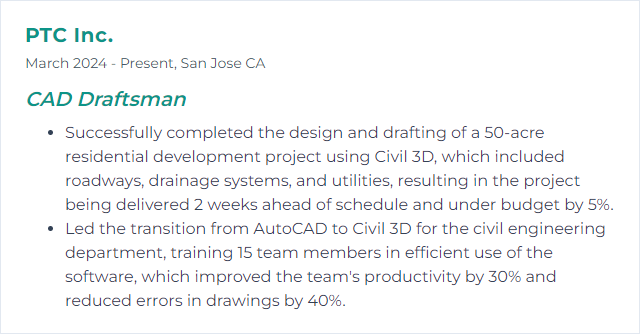
8. Inventor
Inventor is a 3D CAD modeling software developed by Autodesk, used for designing, visualizing, and simulating products in engineering, mechanical design, and manufacturing.
Why It's Important
Inventor is important for a CAD Draftsman because it provides powerful 3D mechanical design, documentation, and product simulation tools, enabling the creation of more accurate and detailed designs efficiently.
How to Improve Inventor Skills
Improving your skills as a CAD Draftsman in Autodesk Inventor involves a combination of practice, learning new tools and techniques, and leveraging online resources. Here are concise steps and resources to help you advance:
1. Master the Basics
- Ensure you have a solid foundation in Inventor's core functionalities. Autodesk provides an official guide to get you started or to brush up on the basics.
2. Learn Advanced Features
- Dive into advanced features like iParts, iFeatures, and dynamic simulation to streamline your design process. Autodesk's Knowledge Network offers tutorials and articles on these topics.
3. Practice Regularly
- Consistent practice is key. Challenge yourself with new projects or try to recreate complex objects. GrabCAD Community Library is a great place to find inspiration and models to practice on.
4. Utilize Online Courses
- Invest time in structured learning through online courses. LinkedIn Learning and Udemy offer comprehensive Inventor courses tailored for different skill levels.
5. Join Forums and Communities
- Engage with other professionals and hobbyists in forums and online communities. Autodesk's Inventor Forum is a great place to ask questions, share knowledge, and learn from others' experiences.
6. Stay Updated
- Keep up with the latest updates and features released by Autodesk. Subscribe to the Autodesk blog for news, tips, and product updates.
7. Apply Best Practices
- Focus on adopting industry best practices for modeling, such as maintaining a clean feature tree and using constraints effectively. This Autodesk University course offers insights into best practices in Inventor.
By following these steps and making the most of the resources provided, you can significantly improve your proficiency in Autodesk Inventor and enhance your capabilities as a CAD Draftsman.
How to Display Inventor Skills on Your Resume
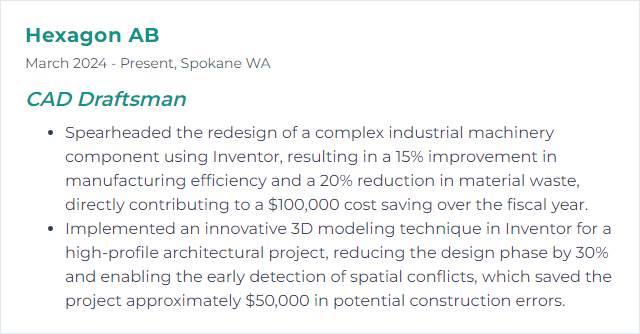
9. Rhino
Rhino, short for Rhinoceros 3D, is a computer-aided design (CAD) software used for creating, editing, and analyzing 3D models. It is known for its versatility, precision, and ability to handle complex geometries, making it popular among CAD draftsmen for tasks ranging from industrial design to architecture and beyond.
Why It's Important
Rhino is important for a CAD Draftsman because it offers versatile 3D modeling capabilities, enabling the creation of complex shapes and surfaces with precision, which is essential for detailed design and engineering projects.
How to Improve Rhino Skills
To improve your Rhino skills as a CAD Draftsman, follow these concise steps:
Learn the Basics: Ensure you understand Rhino's interface and basic tools. Start with Rhino's official tutorials.
Practice Regularly: Consistent practice is key. Set small daily or weekly projects to enhance your skills.
Use Rhino Forums: Engage with the Rhino Community to ask questions, share work, and get feedback.
Follow Online Courses: Platforms like LinkedIn Learning and Udemy offer advanced courses tailored to different skill levels.
Master Modeling Techniques: Dive deeper into specific modeling techniques relevant to your field. Rhino's official guide can be a good start.
Learn Rhino Scripting: Automate repetitive tasks and create custom functions with RhinoScript or Python. Start with Rhino's scripting resources.
Stay Updated: Rhino regularly updates its software. Keep yourself informed about new features and tools through the Rhino Blog.
Utilize Plug-ins: Enhance Rhino's functionality with plugins like Grasshopper for parametric design. Explore available plugins on Food4Rhino.
Participate in Workshops and Webinars: Join workshops and webinars for hands-on learning and insights from experts. Check out Rhino's events page for upcoming sessions.
Feedback and Revision: Regularly review and critique your work or have it reviewed by peers. Identifying and correcting mistakes is crucial for improvement.
By following these steps and dedicating time to practice and learning, you can significantly enhance your proficiency in Rhino as a CAD Draftsman.
How to Display Rhino Skills on Your Resume
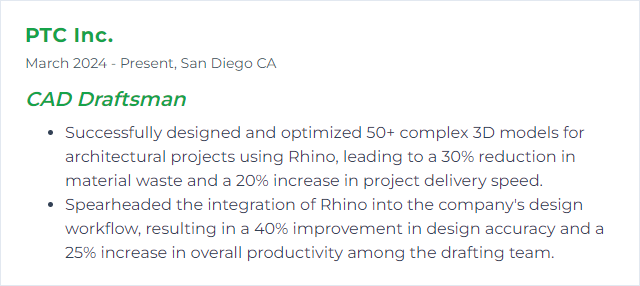
10. ArchiCAD
ArchiCAD is a Building Information Modeling (BIM) software application used by architects, designers, and CAD draftsmen for designing buildings, interiors, and urban areas, enabling the creation of 2D and 3D architectural designs and documentation.
Why It's Important
ArchiCAD is important for a CAD Draftsman because it provides an intuitive, BIM-integrated platform, enhancing 3D modeling efficiency, improving design accuracy, and facilitating collaboration across architectural projects.
How to Improve ArchiCAD Skills
Improving your skills in ArchiCAD, especially as a CAD Draftsman, involves focusing on efficiency, mastery of tools, and integrating best practices. Here’s a concise guide:
Master Keyboard Shortcuts: Speed up your workflow by learning ArchiCAD's keyboard shortcuts. Graphisoft’s official list is an excellent place to start.
Utilize Templates and Object Libraries: Create or refine ArchiCAD templates and make extensive use of object libraries for consistency and efficiency. Explore BIMcomponents for additional objects.
Understand BIM Principles: Deepen your understanding of Building Information Modeling (BIM) to leverage ArchiCAD's full potential. Graphisoft’s BIM Concept outlines the foundational concepts.
Participate in Training and Webinars: Continuously improve by attending official Graphisoft Learn courses and webinars tailored to various skill levels.
Practice Parametric Design: Embrace parametric design within ArchiCAD to automate and optimize design tasks. ArchicadWiki’s Parametric Objects guide can be a good starting point.
Explore Third-Party Add-Ons: Enhance ArchiCAD's functionality with third-party add-ons for specific tasks. Check out Graphisoft’s Add-Ons page for official recommendations.
Join ArchiCAD Forums and Communities: Engage with other professionals through forums and online communities for tips, tricks, and troubleshooting. The Graphisoft Community is a vibrant platform.
Regularly Update Your Software: Stay up-to-date with the latest ArchiCAD versions and patches for new features and improved stability. Keep an eye on Graphisoft’s Updates section.
Feedback and Customization: Customize ArchiCAD’s work environment to suit your workflow and provide feedback to Graphisoft for potential improvements.
Hands-on Practice: Lastly, regular practice on real-world projects enhances skills and confidence in using ArchiCAD efficiently.
By focusing on these areas, a CAD Draftsman can significantly improve their proficiency and efficiency in ArchiCAD.
How to Display ArchiCAD Skills on Your Resume
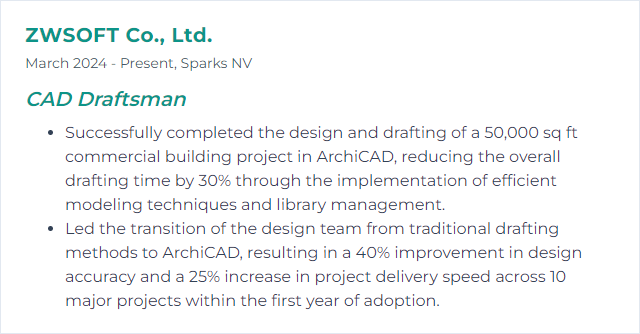
11. Fusion 360
Fusion 360 is an integrated, cloud-based CAD/CAM/CAE software platform that enables CAD draftsmen to design, model, and simulate their projects in 3D, facilitating collaboration and streamlining the product development process.
Why It's Important
Fusion 360 is important for a CAD Draftsman because it offers an integrated platform for 3D modeling, CAD, CAM, CAE, and PCB design, enabling streamlined product development from concept to production within a single cloud-based tool.
How to Improve Fusion 360 Skills
Improving your skills in Fusion 360 as a CAD Draftsman involves a combination of practice, leveraging advanced features, and staying updated with the latest tools. Here's a concise guide:
Master the Basics: Ensure you have a strong foundation in Fusion 360's core functionalities. Autodesk's own basic tutorials are an excellent starting point.
Utilize Online Courses: Platforms like Udemy and LinkedIn Learning offer comprehensive courses ranging from beginner to advanced levels.
Join the Community: Engage with the Fusion 360 Community to share knowledge, get help, and stay updated with new features.
Practice Design Challenges: Regularly participating in design challenges on platforms like GrabCAD can sharpen your skills and introduce you to new techniques.
Learn Advanced Features: Don't shy away from Fusion 360's advanced features such as simulation, generative design, and CAM integration. Autodesk offers specific tutorials to get you started.
Customize Your Workflow: Learn how to customize Fusion 360 through user preferences, keyboard shortcuts, and add-ins to increase efficiency. Autodesk's customization guide provides detailed instructions.
Stay Updated: Fusion 360 receives frequent updates. Keep yourself informed about new features and improvements through the Fusion 360 blog.
By focusing on these areas, you can significantly improve your proficiency in Fusion 360 as a CAD Draftsman.
How to Display Fusion 360 Skills on Your Resume

12. Creo Parametric
Creo Parametric is a powerful 3D CAD software tool designed for product design and development, offering robust parametric, direct modeling, and features to enable draftsmen to create, analyze, and modify complex geometries efficiently.
Why It's Important
Creo Parametric is important for a CAD Draftsman as it provides powerful, flexible 3D CAD capabilities for product design and engineering, enabling precise geometry creation, sophisticated modeling, and comprehensive simulation to optimize designs for functionality and manufacturability.
How to Improve Creo Parametric Skills
Improving your skills in Creo Parametric as a CAD Draftsman involves focusing on efficient modeling practices, learning advanced features, and staying updated with the latest software versions. Here are concise tips and resources:
Master the Basics: Ensure you have a strong foundation in Creo's basic features and tools. PTC's Learning Exchange offers free tutorials.
Learn Advanced Features: Dive into advanced modules like Surface Modeling, Sheet Metal Design, and Assembly Management to enhance your capabilities. Explore courses on LinkedIn Learning for in-depth tutorials.
Customize Your Workspace: Tailor the Creo environment to your needs for efficiency. PTC provides guidance on UI Customization.
Use Keyboard Shortcuts: Familiarize yourself with Creo's keyboard shortcuts to speed up your workflow. A comprehensive list can be found in the Creo Parametric Help Center.
Join Forums and Communities: Engage with other Creo users in forums and communities such as the PTC Community to exchange tips and tricks.
Practice Regularly: Like any skill, proficiency in Creo comes with regular practice. Challenge yourself with new projects that require unfamiliar features.
Stay Updated: Creo is continuously updated. Keep an eye on the latest features and updates to stay ahead.
By focusing on these areas and leveraging the resources provided, you can significantly improve your proficiency in Creo Parametric as a CAD Draftsman.
How to Display Creo Parametric Skills on Your Resume